Conversation Flows FAQ
- Get Started
- Release Notes
- Triggers
- Patient Channel
- Troubleshooting and FAQ
- Patient Facesheet
- Technical Specifications
- Insights & Analytics
- Collaborative Inbox
- Conversation Flows
- Campaigns
- Lines & Resources Requests
- Lines, Events, Resources
- SMS Basics
- Automations
- Referrals
- Add-Ons
- Users and Groups
- Platform Settings and Configuration
- Self-Rescheduling
- Recalls
- Marketplace
Let’s review some common questions and answers regarding Conversation Flows.
Which User Types can create new Conversation Flows or view existing Conversation Flows?
Only Enterprise Users can access Conversation Flows and create new Conversation Flows.
Do Conversation Flows auto-translate to Spanish?
No, when creating the Conversation Flow, all Spanish translations must be manually added to the workflow if you are including Spanish as a language.
Once the Conversation Flow is created and the Conversation Flow's Smart Phrase is used in a message to a patient who has a Spanish language preference on file, they will receive the Spanish version of the Conversation Flow.
If a patient's language preference is neither Spanish nor English, what language will the Conversation Flow be sent in?
The Conversation Flow will default to English, if configured in English.
What happens if Conversation Flows does not understand the patient's response?
If the patient responds with something that the Conversation Flows engine does not recognize, the pre-determined workflow will be halted and the Patient's Channel will be opened in the Inbox for a staff user to work. If the message is received outside of your Business Hours, the patient will also receive your After-Hours Auto-Response. Additionally, if your Practice does not use Conversational Messaging, the patient will receive your After-Hours Auto-Response indicating that the inbox is not monitored.
Who can receive notifications from Conversation Flows?
Currently, only Enterprise Users and Enterprise User Groups can be added to a Conversation Flow when creating a Mention Action.
Can Conversation Flow Smart Phrases be used to trigger Inbound Message Triggers?
Yes, a Conversation Flow's Smart Phrase can be inserted into an Inbound Message Trigger. The Conversation will be initiated with the patient if the patient meets the Inbound Message Trigger's criteria.
Does Conversation Flows affect our current Triggers?
When setting up your Conversation Flows Triggers, we recommend reviewing your existing Triggers and removing or editing any that overlap. Conversation Flows will not impact existing Triggers until your organization begins using the related Conversation Flow's Smart Phrases. These Smart Phrases can either be added to new Triggers or used to replace existing ones. Click here to learn more about including Smart Phrases in patient communication.
What if two Triggers send at the same time?
If two Triggers are sent at the same time, this could cause any Conversation Flows included in those Triggers to expire and not recognize the patient responses. It is crucial to examine your existing Triggers to ensure there is no overlap.
Can we configure a Conversation Flow to allow for Emoji responses?
No, Emojis are not supported when configuring Conversation Flows.
What is the maximum number of Actions that can be added to a Patient Response?
Up to nine Actions can be added to each individual patient response.
Can I update the Conversation Flow's Smart Phrase?
Yes, you can change the Smart Phrase associated with your Conversation Flow. Start by removing the Smart Phrase from any Triggers and Quick Responses. Let's review how to locate where the Smart Phrase is utilized:
-
From the Navigation Bar, select Automations > Conversation Flows.
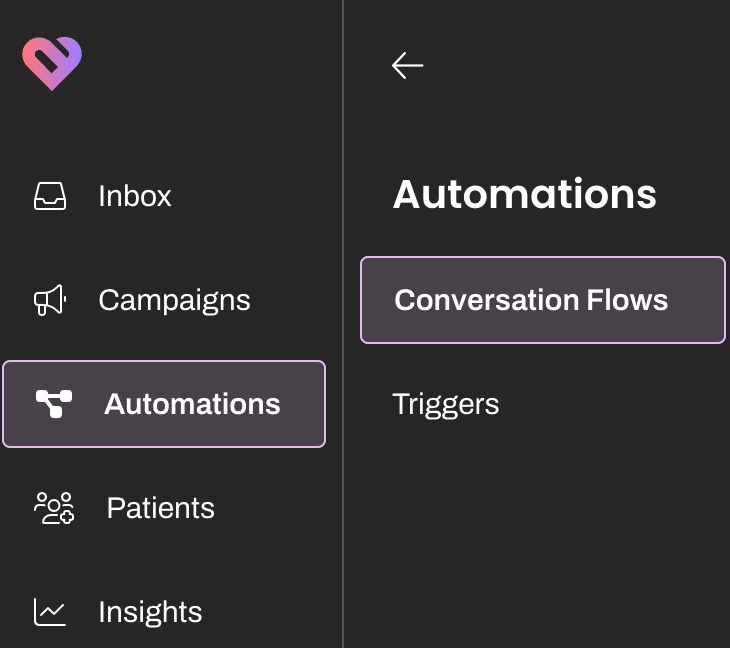
-
Locate the Conversation Flow, click on its (...) Actions menu, and select View Running Automations or View Quick Responses.
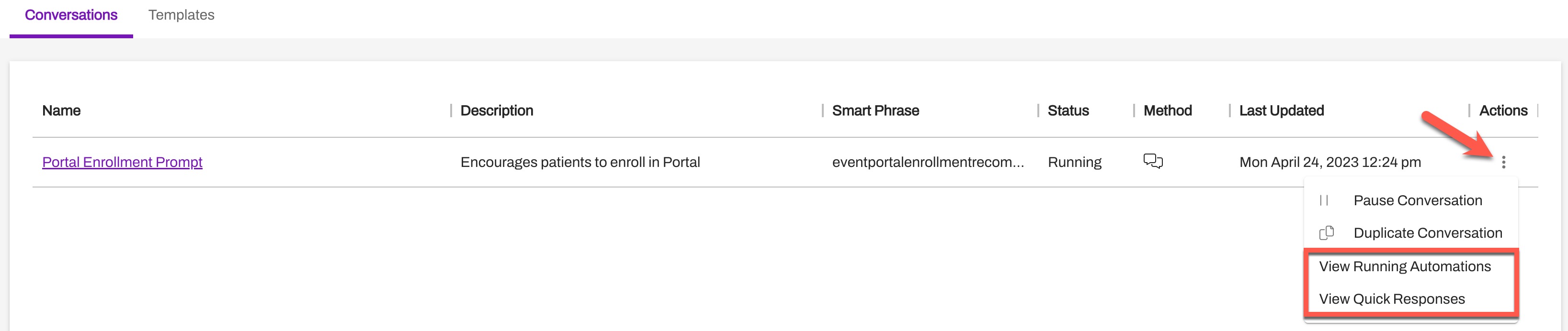
-
The table displays the details needed to locate where the Smart Phrase is used (switch between the Running Triggers and Quick Responses tabs, as necessary).

-
Remove the Smart Phrase from existing Triggers and Quick Responses prior to updating the Smart Phrase.
- Once the Smart Phrase is updated, this table will no longer populate with the items containing the previous Smart Phrase.
- Then, recreate the Smart Phrase and update the necessary Trigger(s) and Quick Response(s).
Is Conversation Flows Secure?
Absolutely. Conversation Flows, just like every aspect of Artera software, is developed and hosted in compliance with our Health Information Trust Alliance (HITRUST) certification. You also have the same message security options available when creating the patient message that includes the Conversation's Smart Phrase.
Can Conversation Flows be sent Securely to Patients?
Yes. To send a Conversation Flow securely, be sure to set the outbound message with the Conversation Flow's Smart Phrase as secured. Click here for more information.
NOTE: Individual Message Blocks within a Conversation Flow cannot be set as secured when creating the Conversation Flow.
How is Conversation Flows Different than Triggers?
The key differentiating factor is the number of messages that can be delivered by a single Conversation Flow. Since Conversation Flows can provide branching messages based on patient responses, they are much more robust and dynamic. Additionally, you can deliver Conversation Flows through every communication channel available. Check out this table for more details:
Functionality |
Triggers |
Conversation Flows |
Message Sequence Length |
Single |
Unlimited, muli-step |
Reserved Keywords |
Yes |
No |
Unstructured Responses Supported |
No |
Yes |
Delivery Method |
Triggers |
Triggers, Campaigns, Broadcasts, Quick Responses, Manual Messages |
Triggers - Action Triggers |
Limited |
Multiple |
API |
No |
Yes |
Template Library |
No |
Yes |
Customizable |
Yes |
Yes |
Conversation Performance & Analytics |
Yes |
Yes |
Available Languages |
109 supported |
2 supported (English, Spanish) |
Can I use Conversation Flows for SMS and Voice?
Yes. You can also use the same Smart Phrase name for both iterations. While you will need to go through the creation process twice, you can enter the same Smart Phrase for each Conversation Flow. This will ensure that the patients who have do not have text-enabled lines will still receive the Conversation Flow. Please note that some customers have reported that building natural-sounding Conversation Flows voice workflows can be more challenging than SMS-based conversations. Connect with your Customer Success Representative for guidance.
Can I reuse Message Blocks within a Conversation Flow?
Yes, Messaging Blocks can be reused where appropriate. This saves time in managing and creating your Conversation Flows. Click here to learn how to reuse Messaging Blocks in Conversation Flows.
Is it expected that a Patient Channel will have a status of Closed after a Conversation Flow has been completed?
Yes, if the Patient's Channel was originally in a Closed Status when the Conversation Flow was initiated, then the Patient's Channel will remain closed once the Conversation Flow has ended. Likewise, if the Patient's Channel was originally in an open status when the Conversation Flow was initiated, then the Patient's Channel will remain open once the Conversation Flow has ended.