Call-to-Text and Abandoned Calls Setup
- Get Started
- Release Notes
- Triggers
- Patient Channel
- Troubleshooting and FAQ
- Patient Facesheet
- Technical Specifications
- Insights & Analytics
- Inbox
- Conversation Flows
- Campaigns
- Lines & Resources Requests
- Lines, Events, Resources
- SMS Basics
- Automations
- Referrals
- AI Agents
- Add-Ons
- Users and Groups
- Platform Settings and Configuration
- Self-Rescheduling
- Recalls
- Marketplace
- Artera Harmony Federal Edition
Table of Contents
Call-To-TextAbandoned CallsTechnical ConfigurationArtera ConfigurationEnterprise Default SettingsPractice SetupAdd UsersBuild Quick ResponsesFAQStreamline patient communication and reduce hold times by allowing patients to seamlessly switch from waiting on hold to texting directly with a member of your staff. Artera's Call-to-Text and Abandoned Calls functionality integrates with your existing phone tree to provide additional ways to engage with your patients.
Click here for instructions on how to manage inbound Call-to-Text and Abandoned Call conversations.
Functionality Overview
When implementing Call-to-Text and Abandoned Calls in your phone tree, you can choose to implement either or both use cases.
Call-To-Text
By giving your patients the option to seamlessly transition from being on-hold to texting directly with your clinic, you can reduce patient frustration with long hold times.
Allowing your patients to move from an on-hold queue to direct messaging:
Increases the amount of patients your staff can handle;
Increases patient satisfaction;
Reduces active call volume and hold times;
Reduces abandoned call rates; and
Simplifies patient engagement with your practice.
How it Works
After a patient has been on hold for a set amount of time (e.g. 30 seconds) they will be prompted to press a specific number (e.g. 5) to connect with a team member through text rather than remaining on hold.
When the patient selects the number, they will automatically receive a message like, “This is [Practice Name], we apologize for the hold, how can we help?” This message can be customized and is limited to 255 characters.
Abandoned Calls
When a phone call is dropped or abandoned, an automatic text outreach to the patient can be initiated. This is designed to easily re-engage callers.
How it Works
When an on-hold caller hangs up or gets disconnected, the patient will automatically receive a text similar to, “This is [Practice Name], It looks like we got disconnected. How can we help you today?” This message can be customized and is limited to 255 characters.
Technical Configuration
Artera securely provides an API Webhook URL for each use case that must be placed within your Call Center software. At set trigger points, your Call Center software will call these webhook(s) and provide the caller’s phone number as a parameter.
In response to this call, Artera will automatically initiate a text to the caller from a pre-configured phone number. Any text responses will appear within a dedicated inbox for a user to reply.
Artera Configuration
Below, we review the key setup steps that must be taken within Artera to prepare for Call-to-Text and Abandoned Call follow-up.
There are a few things that are unique to the configuration of this functionality:
- Unverified Patients: Since anyone can call into your phone tree (patients, non-patients, spam, etc.) and Artera is not pulling in MRN/Patient ID numbers, all patients will be created as Unverified Patients. NOTE: As patients are unverified, you cannot use Secure Messaging to communicate with the patient.
- Practice Setup: This feature generates a high volume of unverified patients. A separate Call Center Suite Practice is recommended to support the feature.
Enterprise Default Settings
We recommend enabling the Allow Practices to Message and Search For Any Patient across Enterprise Default Setting when using this functionality. This will allow the full name of patients that exist in other Practices to match inbound messages as they are sent into your Call Center Practice.

Please review this functionality with your compliance department prior to enablement to ensure you are correctly safeguarding any Protected Health Information (PHI).
Practice Setup
As noted above, Call-to-Text and Abandoned Calls functionality is commonly set up within a separate Practice. This functionality does require enabling at least one line per Practice. If you need to manage multiple Call Centers, each can be set up as its own line within a Practice but most customers will separate Call Centers into their own Practices. These Practices do not have any Resources or Events.
Practice Settings: Practice Hours and After-Hours Messages
Practice Hours
For separate Call Center Practices, we recommend setting the Practice Hours for the hours your staff will be available to address inbound patient messages.
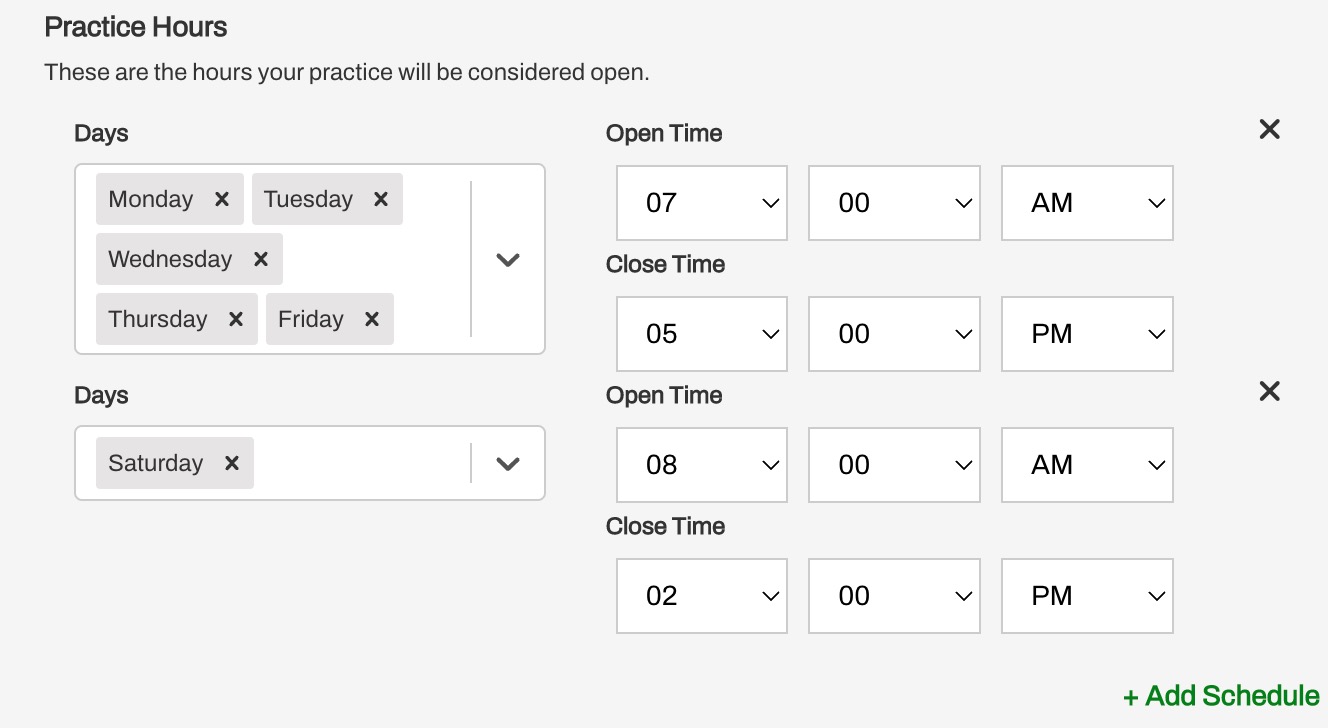
After-Hours Messages
If your phone tree does not support after-hours messages, you can also include an After-Hours Auto-Response message within Artera. If you would like to set up an After-Hours Auto-Response, we recommend including any translations directly into the message. As the patients are considered unverified, there is no way to pull in language preference. For the following example, we included the English and Spanish translations directly in the message.
Tip: Write out the English translation of the message, then click + Add Translation.
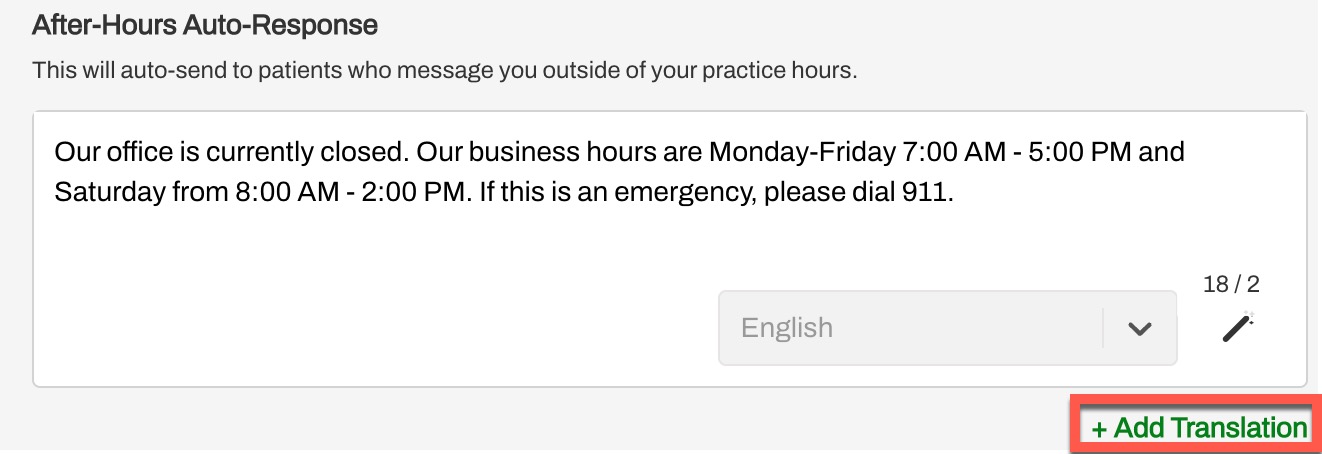
Once you have selected the desired language, copy and paste the translation into the original message and delete the translation.
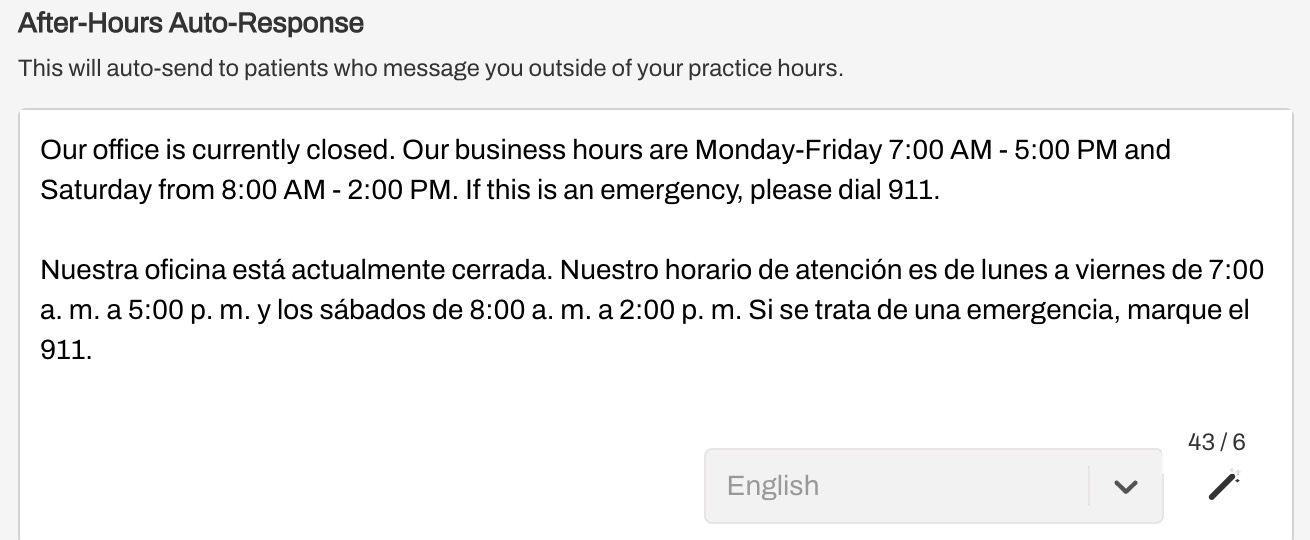
Add Users
Add the Staff and Manager Users who will be handling these conversations to the Practice.
Build Quick Responses
Add Practice-specific Quick Responses to efficiently address common patient needs. Since language preferences are not supported for unverified patients, if your organization uses multiple languages, we recommend creating a Quick Response in each supported translation. Click here for a video demonstration.
Common Quick Responses
FAQ
Does the caller get to input the phone number where they would like to be contacted?
No, the text message will automatically be sent to the number they are calling from.
What if the number the patient is calling from is a landline?
The text will fail to send if the number cannot receive text messages.
What if the patient tries to call the phone number they receive the text from?
Each line will be set up to automatically forward inbound calls to the desired main phone number.
When should we give patients the option to receive a text instead of remaining on hold?
We have seen customers who have implemented a callback function ("Press 2 to hold your spot in line and request a callback from our next available representative") to include the option to switch to text conversation as part of that prompt. This typically occurs 90 seconds into the call.
How will callers appear in Artera?
Anyone can call into the phone tree, which means that each time the SendMessageAPI is triggered, unverified Patient Channels will be created in Artera. This is because Artera is not pulling in an MRN or CSN. There will be two types of Patient Channels that users will interact with:
- Patients that are verified in another Practice: These are typically existing/returning patients
- Individuals whose phone number does not match an existing patient: These can be new patients, relatives of patients, patients with new contact numbers, etc.
What will happen if the "Allow Practices to Message and Search for Any Patient" setting is not enabled?
Users will be unable to search for callers and patients in the separate Call Center Practice because they are considered unverified patients. Click here to learn more before enabling this setting.
Is there a text limit on messages?
Yes, the automated text message that is sent at the start of a Call-to-Text workflow is limited to 255 characters.
Are there limitations when messaging callers?
The same limitations that exist with messaging unverified patients today also apply to messaging these callers. This means that when sending manual messages, users will not be able to use email or Secure Messaging. Bulk Messaging is also not supported.
Are multiple languages supported?
To support different languages, a separate webhook for each language must be created. Your phone system's inbound call workflows will need to be updated so that these webhooks are used after a patient has selected a different language while navigating their phone system's inbound call tree.
Is Merged Messaging supported?
Merged Messaging is not supported.
Are Smart Phrases supported?
Smart Phrases are not supported in the initial outbound Call-to-Text or Abandoned Call Message to the patient. However, users will have the ability to use General and Staff Smart Phrases when responding back to inbound messages.
Does this API work for voice or email?
No. Artera Call-to-Text is designed specifically for diverting calls over to SMS.
Can limitations be configured for the specific days and hours texting is available?
When Artera receives a request from your phone system, it will deliver a text nearly immediately. You should configure your phone system workflows so that Call-to-Text is only active on specified days and in between specific hours when your Call Center staff is available to monitor text messages.
Patients are free to text into the Call-to-Text activated line at any time. Using Practice Hours, you can ensure that patients receive an automated response if they send a text message during after-hours or on a holiday when Call Center staff is unavailable.
Is there a way to test the API before it is deployed to Production?
Yes, during implementation the Project Manager will provide webhooks associated with your Artera Demo Enterprise. Only after successfully testing each in-scope workflow will the Project Manager then generate webhooks associated with Production.
How can we identify which Artera webhook is which?
Webhooks starting with https://stage.well-health-app.com/webhook/jive/ correspond to the Demo site: https://demo-app.well-health-app.com/
Webhooks starting with https://www.well-health-app.com/webhook/jive/ correspond to the Production site: https://app.wellapp.com/
For CALLER_ID_NUMBER, can the customer provide 11-digit or E.164 formatted numbers?
No. The Call-to-Text API only accepts 10-digit US phone numbers.
Are URLs supported in messages?
Yes, URLs are permitted in posts to the API.
Can the Call-to-Text/Abandoned Calls API be configured to send between the hours of operation for your organization?
There is currently no option to adjust the messaging workflow based on hours of operation.