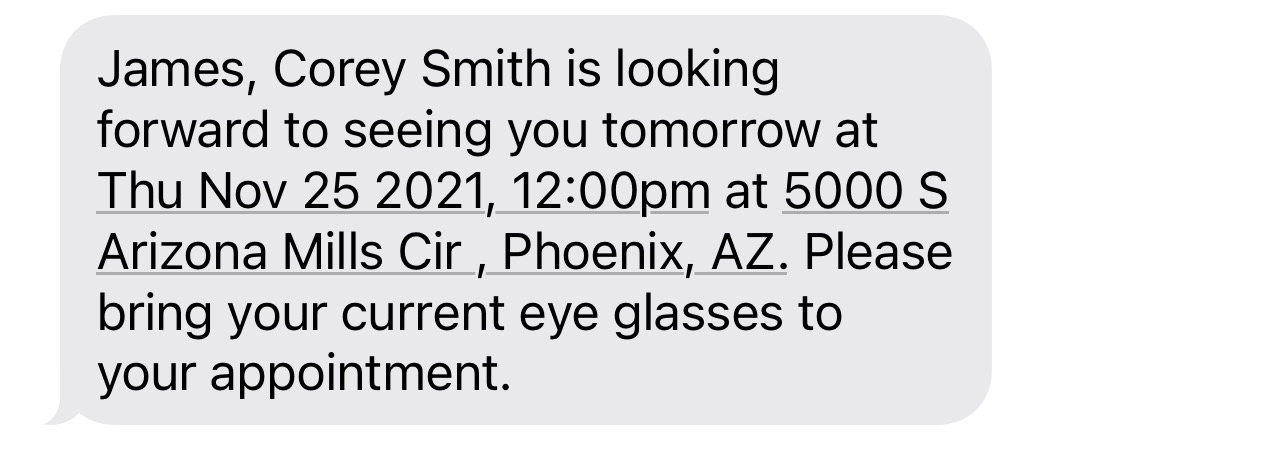{eventInstructions} Smart Phrase
- Get Started
- Release Notes
- Triggers
- Patient Channel
- Troubleshooting and FAQ
- Patient Facesheet
- Technical Specifications
- Insights & Analytics
- Inbox
- Conversation Flows
- Campaigns
- Lines & Resources Requests
- Lines, Events, Resources
- SMS Basics
- Automations
- Referrals
- AI Agents
- Add-Ons
- Users and Groups
- Platform Settings and Configuration
- Self-Rescheduling
- Recalls
- Marketplace
- Artera Harmony Federal Edition
Table of Contents
Benefits of Event InstructionsCreate Event InstructionsSample Use of Event Instructions Smart Phrase{eventInstructions} Smart Phrase: Leading Practices{eventInstructions} FAQLet’s review how to add instructions to Events. These instructions are populated in messages by using the {eventInstructions} Smart Phrase.
Benefits of Event Instructions
When creating Automations, Smart Phrases can personalize each message to its intended recipient. This can be especially useful when communicating with patients about their upcoming appointments.
Rather than create individual Automations for each type of appointment that include specific guidelines or instructions, you can use the {eventInstructions} Smart Phrase to pull the instructions listed for that appointment’s Event type.
Create Event Instructions
Events in Artera are created based on the Appointment Types scheduled in your EMR (Events can also be created through one-time uploads, though this primarily occurs when you are first setting up Artera).
When an Event is created in Artera, you can edit the Event to include instructions. Some Events may require a patient to arrive 15 minutes early to complete paperwork, while others may require a patient to not eat or drink for a specified amount of time prior to the appointment.
Let’s review how to add or edit Event instructions:
-
Navigate to Practice Settings and select Events.
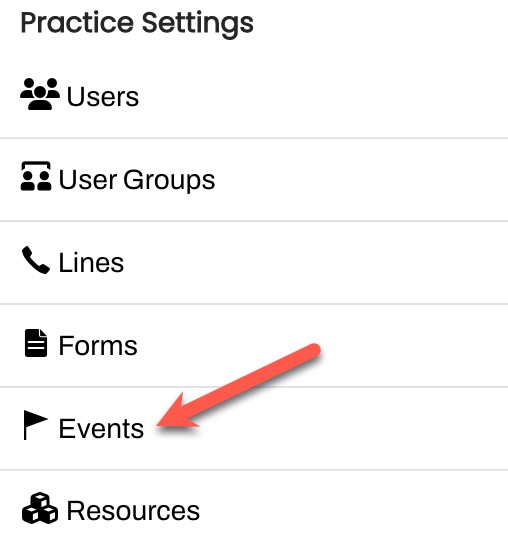
-
Select the (...) menu for the Event you want to edit and choose Edit Event.
NOTE: Only Manager and Enterprise Users can modify Events.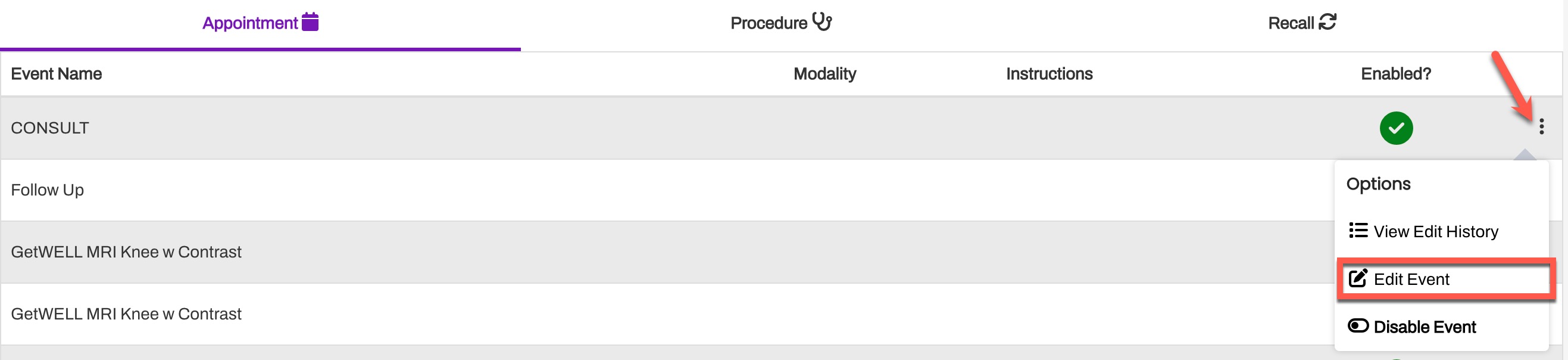
-
From this page, add your Instructions into the box. You can also update the Event Name or Modality, as needed.

-
The instructions section can be included in automated and manual messaging with the {eventInstructions} Smart Phrase.
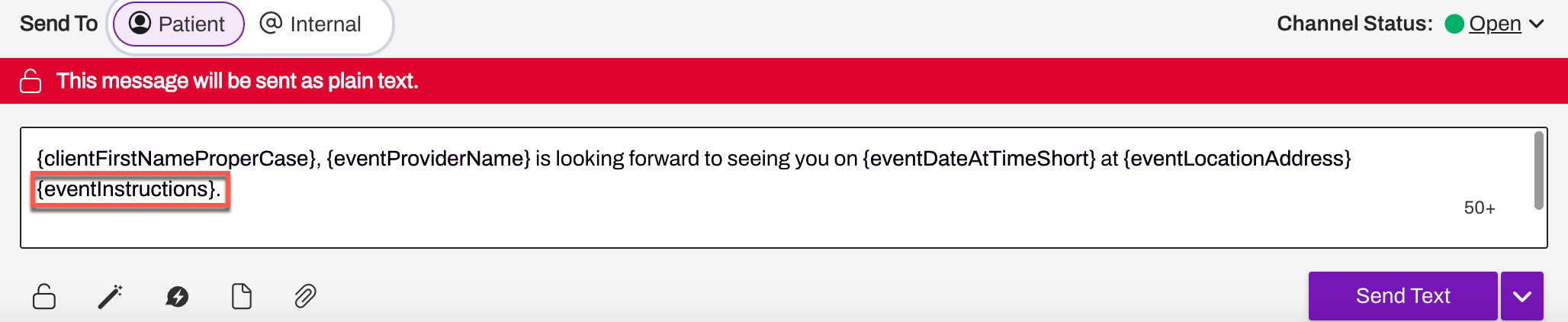
- In alignment with SMS Character Limits, try to keep instructions as brief as possible. Messages over 1,600 characters in total will automatically fail to send.
- Once instructions have been added, select Save to update the Event in Artera.
Sample Use of Event Instructions Smart Phrase
In the following example, the Event that this patient is scheduled for, Eye Exam, has the following instructions saved in Artera:
Remember: Event instructions do not include the ability to add translations and do not respect patient language preferences.
{eventInstructions} Smart Phrase: Leading Practices
Use the {eventInstructions} Smart Phrase to reduce the number of custom appointment Automations you need to create and maintain. By leveraging Event instructions, you can allow for a greater level of customization and specificity with fewer distinct Automations.
Events instructions should be used for information specific to that Event. If it is standard policy across all Event types to ask patients to arrive 15 minutes early to an appointment, it is more efficient to use {eventArrivalTime15}. It is a standard Smart Phrase that returns arrival time 15 minutes before appointment time. For a list of available Smart Phrases, check out this article.
When you edit Event instructions, all future messages that contain the {eventInstructions} Smart Phrase will reflect the changes made. If messages related to that Automation are already queued to be sent prior to the change, patients will receive the original message without the instructions. Once the Smart Phrase is added, any new messages will contain the Event information.
FAQs
Can I enter instructions on each Event individually? Will this impact my Automations?
Yes. We recommend adding your instructions to the Event prior to adding the Smart Phrase to your Automation(s). There is no impact to your Automations until the Smart Phrase of {eventInstructions} is added.
Is there a bulk method available to add Event instructions into Artera? Or do I need to add them one at a time?
Artera can complete a bulk upload of your Event instructions in the system. To complete this upload process, please work with your Customer Success Representative or submit a Support Case. Artera will provide you with a spreadsheet where you can complete the Event instructions. Please specify which Practice(s) you would like to add instructions for.
What is the patient experience if a patient receives a message including the {eventInstructions} Smart Phrase but the Event Type they are scheduled for does not have instructions associated with it?
The {eventInstructions} Smart Phrase will not populate with information for the patient. Within the Patient Channel, the outbound message including this Smart Phrase will display without any Event instructions, as depicted below: