Automation Troubleshooting
- Get Started
- Release Notes
- Triggers
- Patient Channel
- Troubleshooting and FAQ
- Patient Facesheet
- Technical Specifications
- Insights & Analytics
- Inbox
- Conversation Flows
- Campaigns
- Lines & Resources Requests
- Lines, Events, Resources
- SMS Basics
- Automations
- Referrals
- AI Agents
- Add-Ons
- Users and Groups
- Platform Settings and Configuration
- Self-Rescheduling
- Recalls
- Marketplace
- Artera Harmony Federal Edition
If an Automation is not sending or following expected behavior, there are a few troubleshooting steps you can take.
Why is my Automation not Sending?
The first step of troubleshooting is to determine whether the Automation is failing for an individual patient or on a larger scale. This will help narrow the possible cause and assist in solving the issue.
Individual Patient
If the issue is limited to a single patient or a small number of patients, please review the following troubleshooting items:
-
Has the patient opted out of receiving messages?
- Review the patient’s Facesheet and confirm that the SMS Consent is set to Opted In. If the Status is Opted Out, the Automation cannot be delivered via text.
- Ensure the patient is not set to Do Not Contact. Depending on how you handle communication preferences, review both the patient's contact preferences in your EMR and the Patient's Facesheet in Artera.
-
Is the patient eligible to receive the Automation?
- The patient’s available contact options and how the Automation messaging is set up can impact deliverability. How the Automation can be delivered is dependent on whether you are syncing patient contact preferences from your EMR or not. Please review the truth tables in the linked articles to confirm whether the patient was eligible for the Automation.
- Additionally, if your integration is configured to support appointment-level contact preferences, review the appointment data in the EMR to ensure that the patient's appointment-level contact preferences are not what prevented the Automation from sending.
-
Was the appointment rescheduled?
- If the same appointment ID is being used and an appointment Automation was already sent, Artera will not send it twice. Contact Support if you think this may be the cause and click here for additional information.
Widespread Issue
If you have determined that the entire Automation is not behaving as expected, please review the following troubleshooting items:
-
Is the Automation enabled?
Make sure that the automation is not paused. Navigate to Settings > Practice Settings > Automations. Confirm that the Automation appears in the Running tab. -
Is the Automation configured correctly?
Take another look at the Send Resource, Filters, and Messages. An incorrectly included filter or missing message can greatly impact Automation deliverability. Check out the Appointment Automations Leading Practices article for examples of Automation configuration. -
Is the Resource associated with the Line?
Ensure that the Resource the Automation is being sent from is associated to the Line. To confirm, navigate to Settings > Practice Settings > Lines. Resources not associated with a Line do not have a phone number from which to send messages, so the Automation cannot be sent.
- For Referral Automations, ensure the Speciality is attached to the Practice and a Line within that Practice. Click here to learn more about Referral Specialty Setup.
-
Is the Event or Resource associated with the Automation disabled?
If the Event type or Resource for the Automation is disabled, the Automation cannot send to the patient. For example, if the patient has an appointment with event type COVID Vaccine, but that Event is disabled from the Event page (Practice Settings > Events), no reminder will be sent. -
Was the Automation recently paused and then restarted?
When an Automation is temporarily paused and then restarted, any messages that would have been sent during the paused period will not be sent.-
Tip: Check the Automation’s Edit History by using the (...) menu and selecting View Edit History.
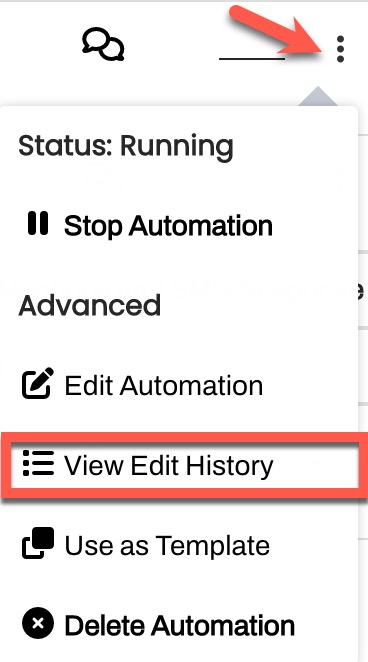
- In the History section, you can see if the Automation was disabled and then re-started and when. If your missed Automation occurred during this window, this is expected behavior. Automations will not send from the Paused state, nor will they “catch up” on messages missed during the Paused period.

-
Tip: Check the Automation’s Edit History by using the (...) menu and selecting View Edit History.
-
How is the Automation setup with regards to TCPA Hours?
Automations that are set up to only send during TCPA Hours (8:00am to 9:00pm) will be delayed or not sent at all if the message was triggered to be sent outside of these hours. Click here to learn more about how TCPA Hours function related to Automations. -
Do you have Holiday Hours set up?
If you have Holiday Hours configured at the Enterprise or Practice-level, ensure that these are not responsible for the delay or shift in Automation send times. - Are the Conversation Flows enabled for Voice and SMS? Click here to learn more about Conversation Flows.
- Is the Referral Automation triggering within the Data Sharing Schedule? Connect with your Customer Success Representative for details on the set up of your organization's Referral Sharing Schedule.
Not Resolved
If following these steps did not resolve the issue, our Support Team is available to investigate these issues. To submit a case, click here.