Gozio for Wayfinding
- Get Started
- Release Notes
- Triggers
- Patient Channel
- Troubleshooting and FAQ
- Patient Facesheet
- Technical Specifications
- Insights & Analytics
- Inbox
- Conversation Flows
- Campaigns
- Lines & Resources Requests
- Lines, Events, Resources
- SMS Basics
- Automations
- Referrals
- AI Agents
- Add-Ons
- Users and Groups
- Platform Settings and Configuration
- Self-Rescheduling
- Recalls
- Marketplace
- Artera Harmony Federal Edition
Table of Contents
What is Gozio? How does the Gozio Integration work with Artera? Smart Phrases to Include in Gozio Deep LinkPatient Experience with GozioHow to Configure Gozio with ArteraFAQsWhat is Gozio?
Gozio is a wayfinding solution that makes it easier for patients to get to their appointment by providing step-by-step, real-time navigation to the appointment site and throughout a health system’s campus.
Together, Artera and Gozio increase access and convenience by providing patients with a simple, seamless access point for information while reducing friction points in the patient journey.
How Does the Gozio Integration work with Artera?
Gozio creates a ‘deep link’ for your Enterprise that can be inserted into your Artera Automations (example link below; please note that your URL will be unique to your organization):
https://01234.app.link/sScaJGmvwhb/?gozio_link=gozio://open/appointmentReminder?departmentId={eventLocationExId}%26providerName={eventProviderNameUTF}%26startTime={eventStartTimeISO}
This link can consist of up to three Artera Smart Phrases that provide information to the patient about their upcoming appointment.
Smart Phrases to Include in Gozio Deep Link
Patient Experience with Gozio
When a patient receives an Artera Appointment Reminder that includes your Gozio Deep Link, they will be prompted to click on that link for appointment details. Upon opening the link, the patient will be routed to the mobile app. 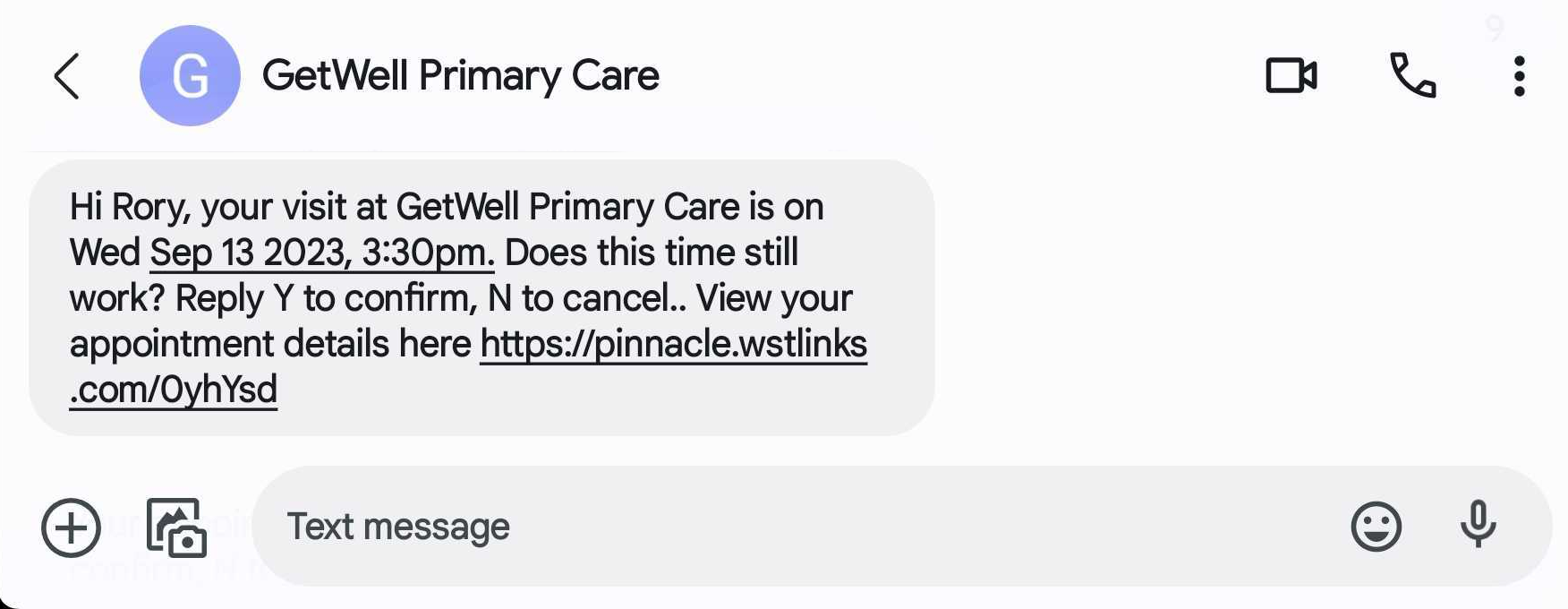
NOTE: If the patient does not have the app downloaded onto their device, they will be routed to the Apple or Google Play Store for download. The mobile app is powered by Gozio Health. 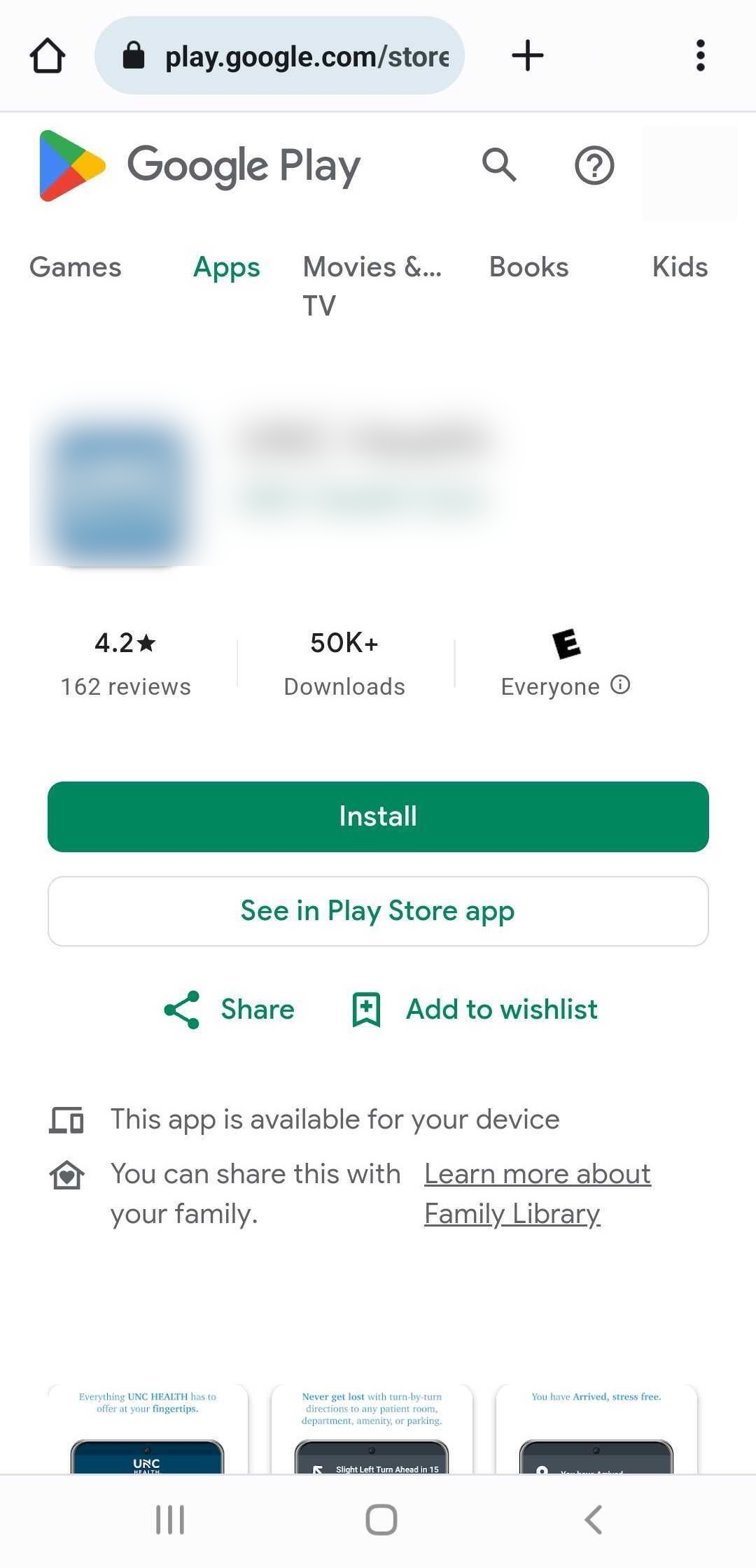
Within the app, the patient will be shown the Appointment Reminder page that includes the location of their appointment. Depending on how your team configures the Gozio Deep Link, this page may also display the date and time of the patient’s appointment, along with their provider. If date and time is included on this page, patients will have the option to add the appointment to their device’s calendar.
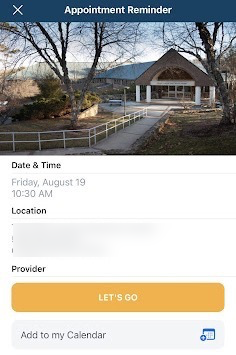 The ‘Let’s Go’ button that displays on this page in-app will provide patients with driving directions to their appointment. Once at the location’s address, they will be presented with step-by-step wayfinding to their appointment.
The ‘Let’s Go’ button that displays on this page in-app will provide patients with driving directions to their appointment. Once at the location’s address, they will be presented with step-by-step wayfinding to their appointment.
Route's Preview in-app |
Notification of leaving app for Driving Directions |
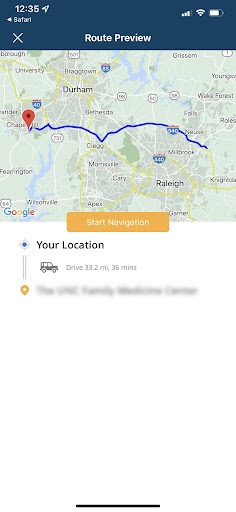 |
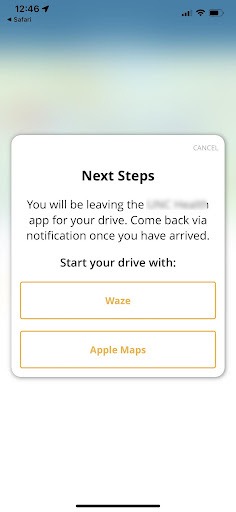 |
How to Configure Gozio with Artera
Within your Default-level Appointment Automations, include your Gozio Deep Link where most appropriate in the outbound message.
Artera leading practices follow a 7-Day, 2-Day, and 1-Day Automation build, however, be sure to include the Gozio Deep Link in the Appointment Automations leveraged across your Artera Practices.
To access your Default Automations:
Navigate to Settings > Enterprise Settings menu > Default Automations

Locate the Automations that need to be modified to include the Gozio Deep Link
Choose the Automation’s (...) menu and choose Edit Automation
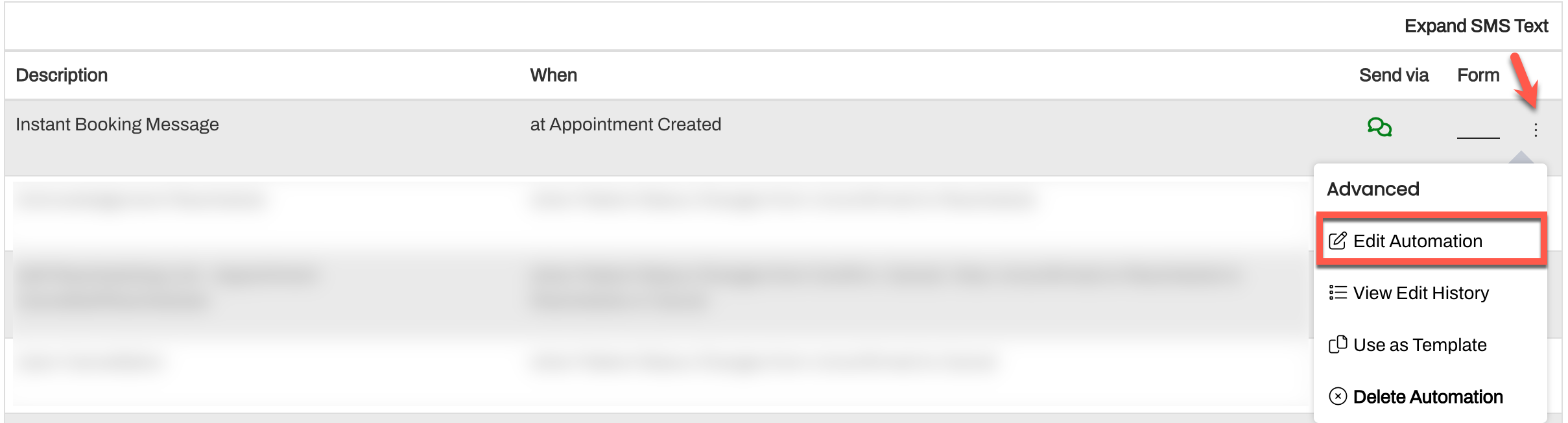
Select the ‘What should this Automation say?’ tab
Modify the text message body to include your Gozio link, where appropriate
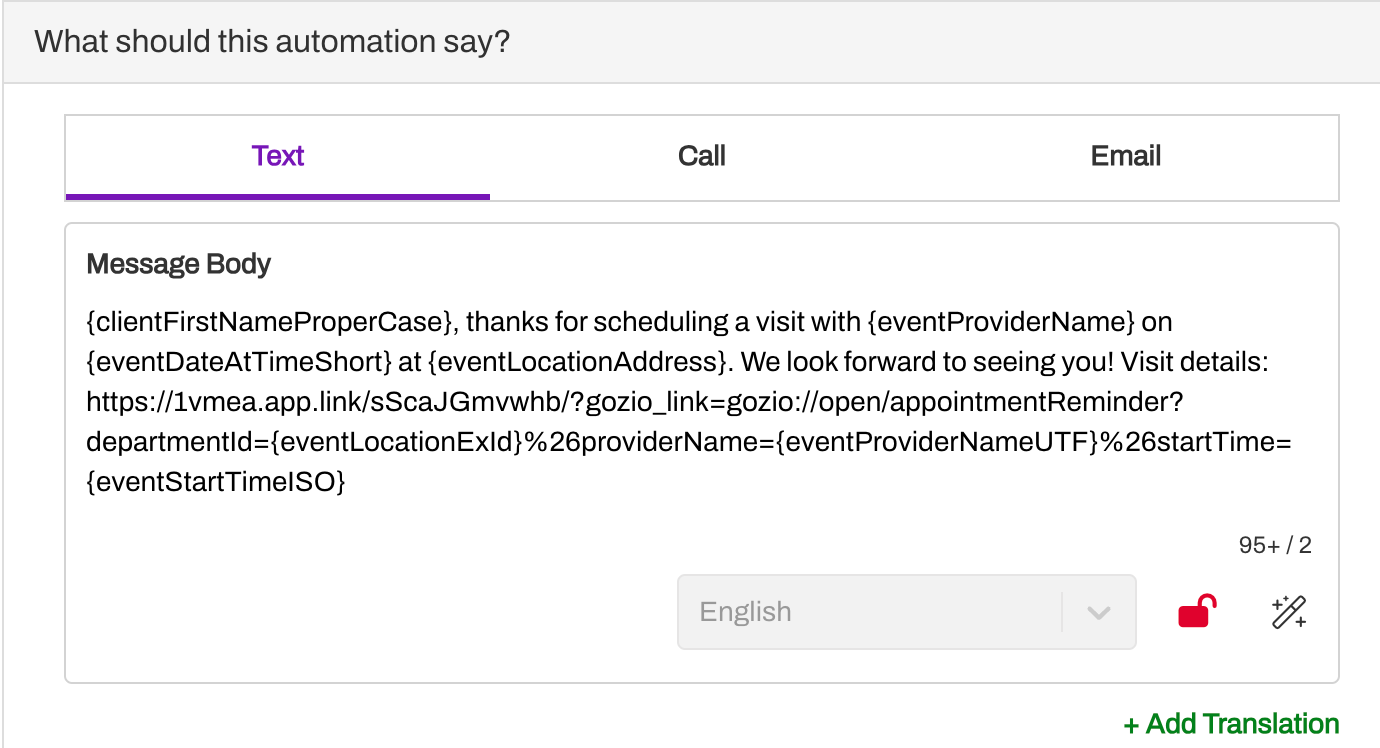
Select the purple Update button
Click here if you are creating these Automations at the Practice-level.
FAQs
What if my organization does not currently have Gozio?
If you are interested in using Gozio with Artera but do not have Gozio, please connect with your Customer Success Representative for next steps.
Is there reporting available to support this workflow?
Customers who have Analytics Plus can leverage the Link Clickthrough Rate Dashboard to determine how patients interact with the Gozio link. The report includes a breakdown of clicks by patient.
NOTE: Gozio will provide their own analytics directly to your organization.
Does Gozio support additional languages?
Yes, as long as the language reads from left-to-right. The patient accesses it through whichever language their phone is set in.
Is there any maintenance required post-implementation?
Yes, if your organization needs to support new Locations with Artera and Gozio, a Lines and Resources Request will need to be submitted to Artera. Separately, you will need to provide these Location IDs to Gozio so that they can complete their own mapping in order to keep Artera and Gozio in sync.