Do Not Contact (DNC)
- Get Started
- Release Notes
- Triggers
- Patient Channel
- Troubleshooting and FAQ
- Patient Facesheet
- Technical Specifications
- Insights & Analytics
- Inbox
- Conversation Flows
- Campaigns
- Lines & Resources Requests
- Lines, Events, Resources
- SMS Basics
- Automations
- Referrals
- AI Agents
- Add-Ons
- Users and Groups
- Platform Settings and Configuration
- Self-Rescheduling
- Recalls
- Marketplace
- Artera Harmony Federal Edition
The Do Not Contact toggle in the Patient Facesheet is one of the Patient Communication Settings that help determine how messages are delivered to the patient through Artera. Use this toggle to ensure that a patient does not receive Triggers from Artera. This does not prevent the patient from receiving messages sent through Bulk Messages, Campaigns, or manually through the Patient Channel. This functionality is only available to customers who are not syncing Patient Contact Preferences from their EMR and can only be used by Enterprise Users. For customers who do sync preferences, update the patient in your EMR to Do Not Contact.
This functionality is only available to customers who are not syncing Patient Contact Preferences from their EMR and can only be used by Enterprise Users. For customers who do sync preferences, update the patient in your EMR to Do Not Contact.
DNC Default Settings
To add the Do Not Contact toggle to the Patient Facesheet, you will need to enable the following setting.
NOTE: This setting is only available for customers who do not sync contact preferences.
-
In your Artera Production environment, navigate to Settings > Enterprise Settings > Default Settings.
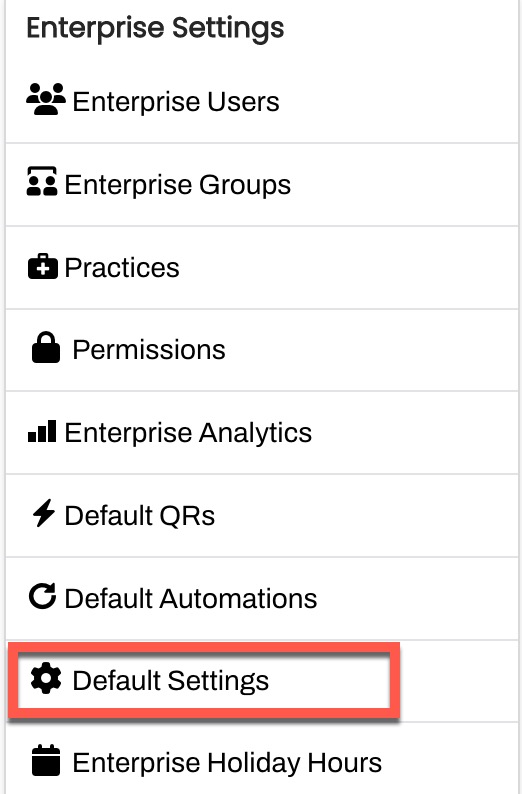
- Scroll to the Patient Communications Preferences - "Do Not Contact" setting and select on the toggle to enable it.
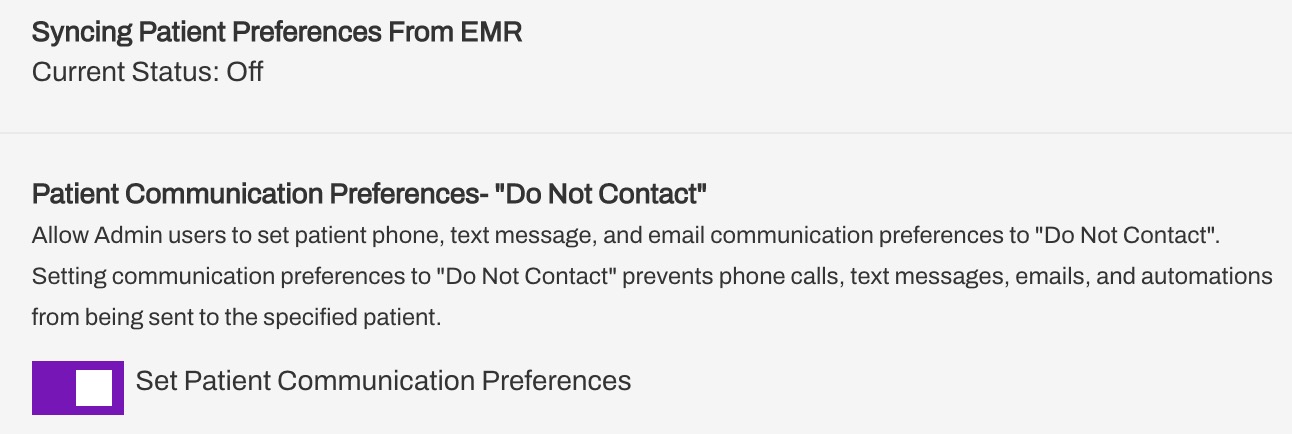
- Select Save.
Once this setting has been enabled, Enterprise Users will be able to view the Do Not Contact toggle on the Patient Facesheet. Only Enterprise Users can toggle the Do Not Contact option once enabled.
Enterprise User View |
Staff/Manager User View |
Enable Do Not Contact
Messaging Impact
When enabled, patients will not be able to receive any messages sent through Triggers. However, the patient is still eligible to receive messages through Bulk Messages, Campaigns, or manual messaging. How these messages are sent is dependent on the patient's SMS Consent Status.
For example, if the patient has a cell phone but their SMS Consent status is Opted Out, they can still receive a Bulk Message that is sent by call.
