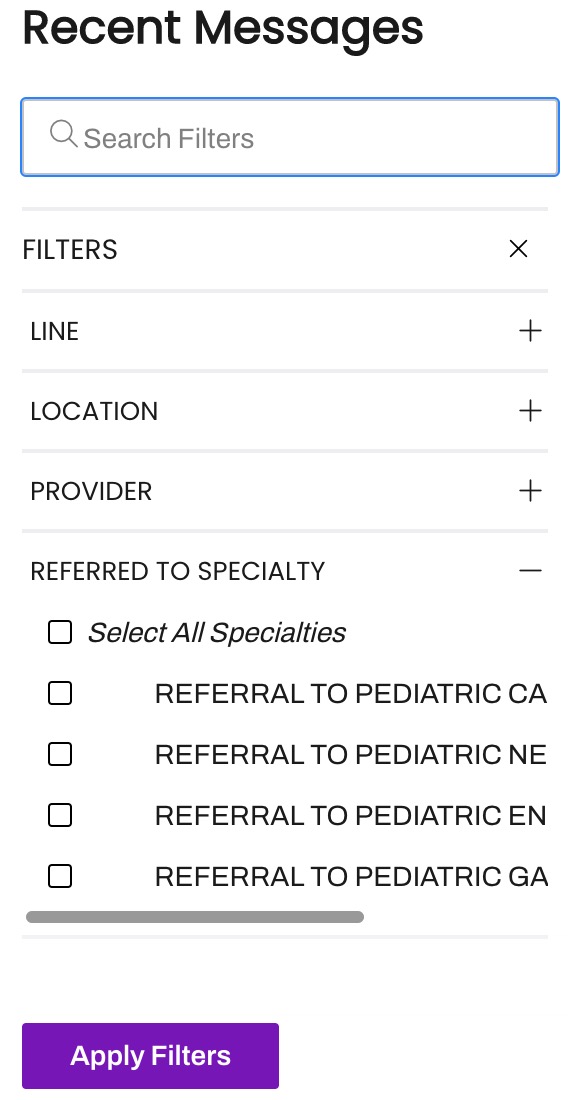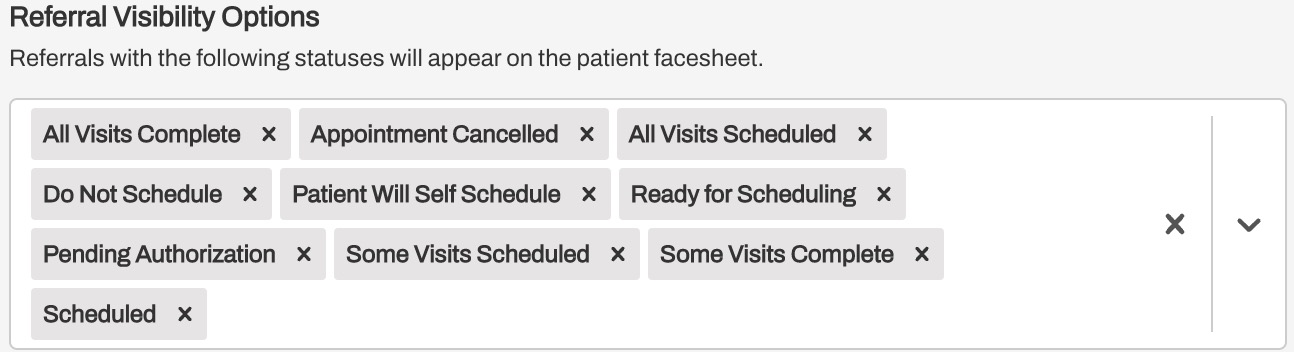Referrals Details: Patient Facesheet
- Get Started
- Release Notes
- Triggers
- Patient Channel
- Troubleshooting and FAQ
- Patient Facesheet
- Technical Specifications
- Insights & Analytics
- Inbox
- Conversation Flows
- Campaigns
- Lines & Resources Requests
- Lines, Events, Resources
- SMS Basics
- Automations
- Referrals
- AI Agents
- Add-Ons
- Users and Groups
- Platform Settings and Configuration
- Self-Rescheduling
- Recalls
- Marketplace
- Artera Harmony Federal Edition
If implemented by your organization, Referrals display on the Patient Facesheet under the Referrals section within the Events tab.
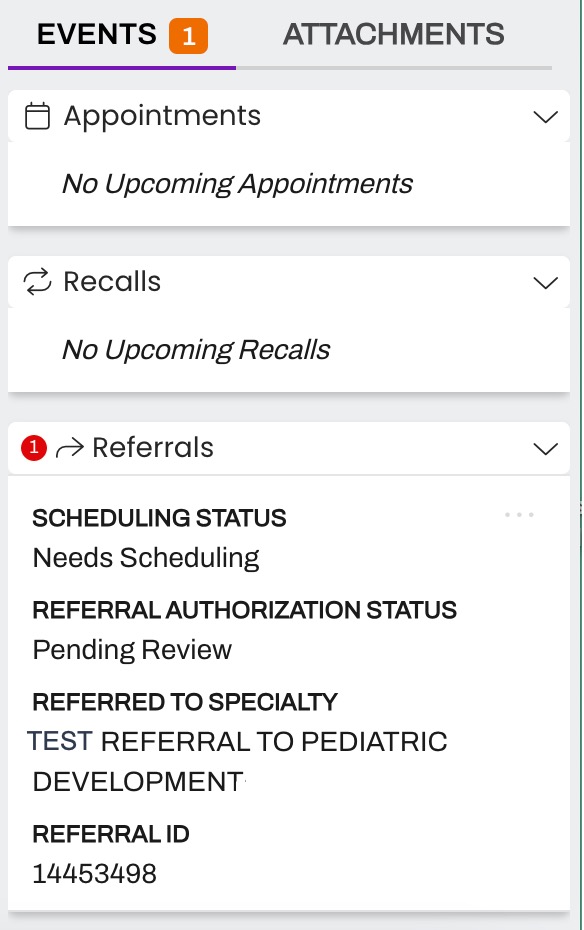
Viewing Referral Details
- You can open the Referral from the Patient Facesheet to view the Referral Details mapped from your EMR. This can include Referred to Department or Referred to Specialty to simplify patient scheduling.
-
To view the Referral Details, click on the Referral's (...) menu and choose Referral Details.
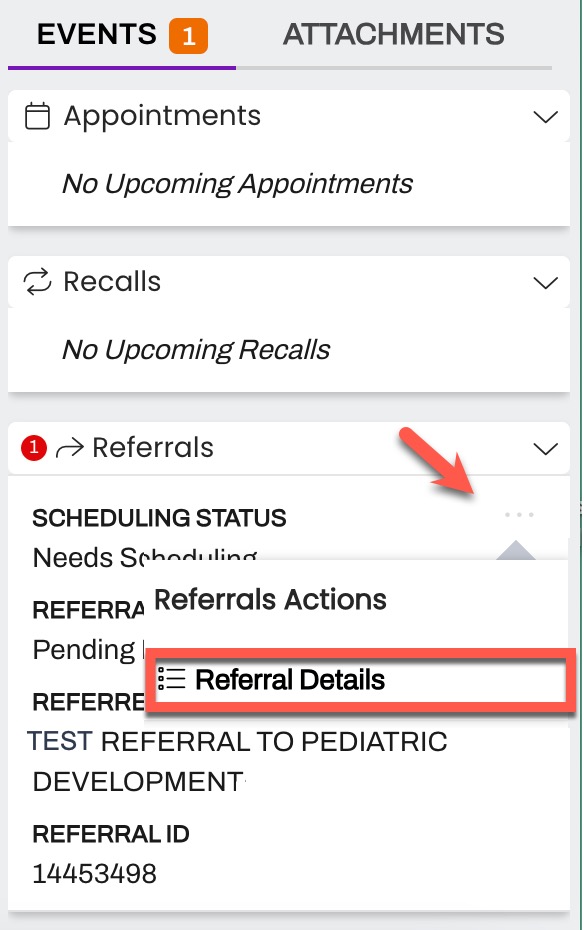
- Depending on the data passed through the integration between Artera and your EMR, some fields may or may not be left blank.
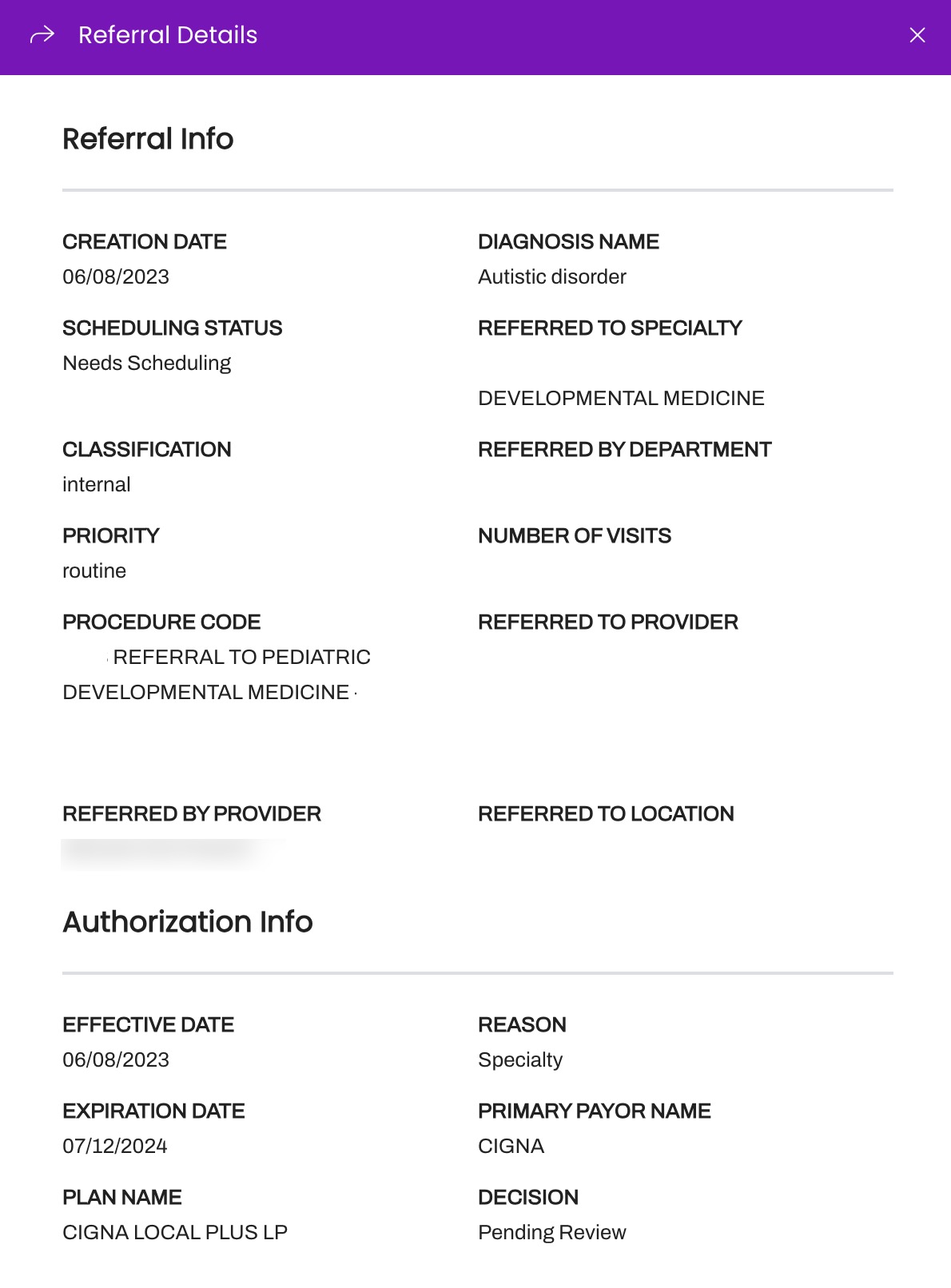
Recent Messages Filters
Included in Referrals is the ability to filter your Recent Messages view by Referred to Specialty.