Hiding Messages and Images
- Get Started
- Release Notes
- Triggers
- Patient Channel
- Troubleshooting and FAQ
- Patient Facesheet
- Technical Specifications
- Insights & Analytics
- Inbox
- Conversation Flows
- Campaigns
- Lines & Resources Requests
- Lines, Events, Resources
- SMS Basics
- Automations
- Referrals
- AI Agents
- Add-Ons
- Users and Groups
- Platform Settings and Configuration
- Self-Rescheduling
- Recalls
- Marketplace
- Artera Harmony Federal Edition
Table of Contents
Configure Staff Safety Controls Permission Hiding Messages and Images Viewing Hidden MessagesArtera stores the communication history with patients in perpetuity. However, there may be times when you need to hide certain patient messages or images that may be deemed inappropriate. Inbound images and messages can be hidden by Enterprise or Manager users by holding down the shift key and clicking on the image or message within the Patient Channel.
Configure Staff Safety Controls Permission
Permissions can be set up to allow Enterprise users or Enterprise and Manager users to use this feature. Staff users cannot hide messages.
-
Enterprise users can adjust these Permissions under Enterprise Settings > Permissions.
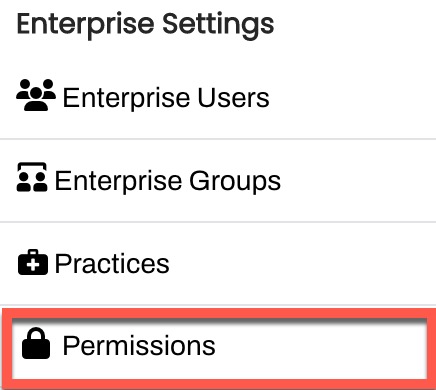
-
From the Staff Safety Controls drop-down, indicate the minimum access level required for this permission.

- Choosing Manager allows both Manager and Enterprise users to hide messages/images.
- Choosing Enterprise only allows Enterprise users to hide messages/images.
- Click Save.
Hiding Messages and Images
Let’s review how to hide inbound images and messages within a Patient's Channel.
To hide a message or image, select the three-dot menu located to the left of an inbound message in a Patient's Channel and choose Hide message.

The message or image will be blurred in the Patient's Channel. This will not impact the patient's view.

Viewing Hidden Messages
Images and messages can only be unhidden by users who have the permission to hide the message or image. To unhide a message or image, select the three-dot menu located to the left of the hidden content and choose Unhide message.
