Artera Demo Environment
- Get Started
- Release Notes
- Triggers
- Patient Channel
- Troubleshooting and FAQ
- Patient Facesheet
- Technical Specifications
- Insights & Analytics
- Inbox
- Conversation Flows
- Campaigns
- Lines & Resources Requests
- Lines, Events, Resources
- SMS Basics
- Automations
- Referrals
- AI Agents
- Add-Ons
- Users and Groups
- Platform Settings and Configuration
- Self-Rescheduling
- Recalls
- Marketplace
- Artera Harmony Federal Edition
What is the Artera Demo Environment?
During your organization’s Artera implementation, your Project Manager works alongside your team to test all product functionality and workflow builds within your Artera Demo environment. In efforts to protect patient information and allow for true testing scenarios, this demo environment does not include any real patient data and is not integrated with your Production EMR. It is instead connected to your non-Production EMR. For information on how to log into your Artera Production environment, click here.
Post go-live, your demo environment will be accessible by members of your team. As you continue to expand with Artera, this allows you to conduct testing of features and functionality, as necessary. Team members will need to be added as users within the demo environment. We recommend using the same email addresses used in your production environment to set up new users in demo. Click here for information on how to add Artera Users.
FAQs
How can I log into my Demo environment?
- Visit demo-app.well-health-app.com
-
Select the 'Sign in as a Staff Member' link
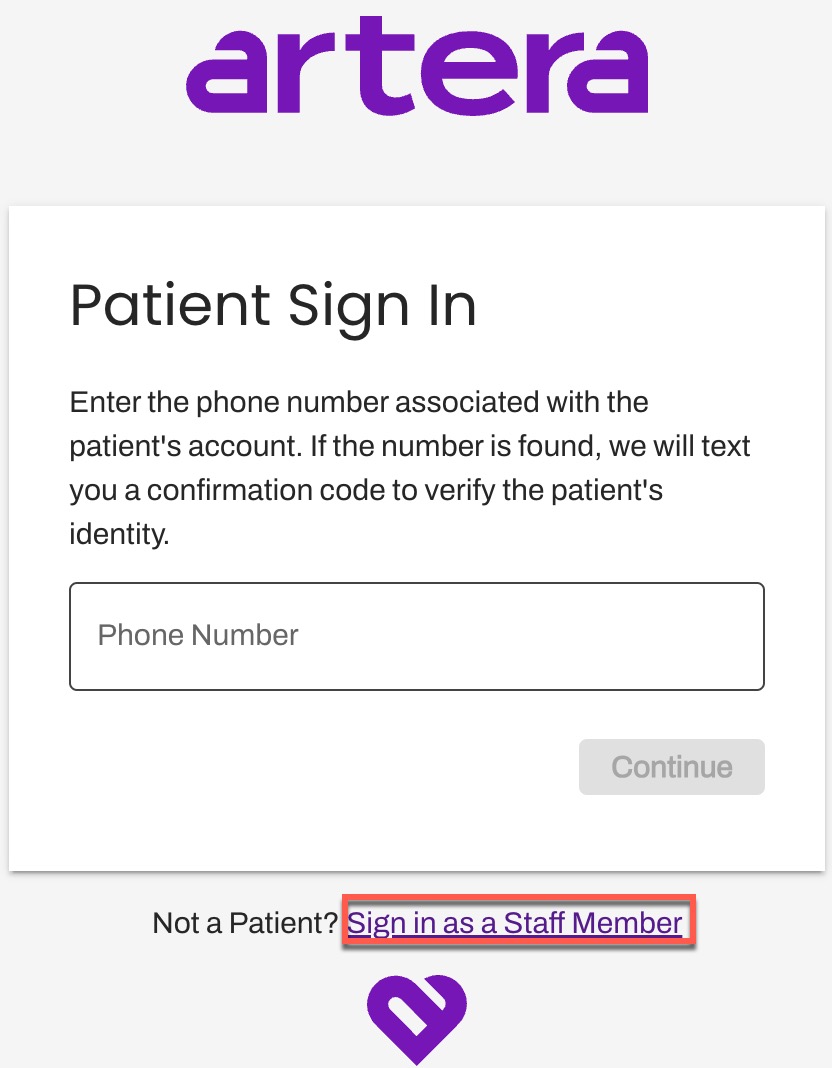
-
Enter your work email address and select Continue
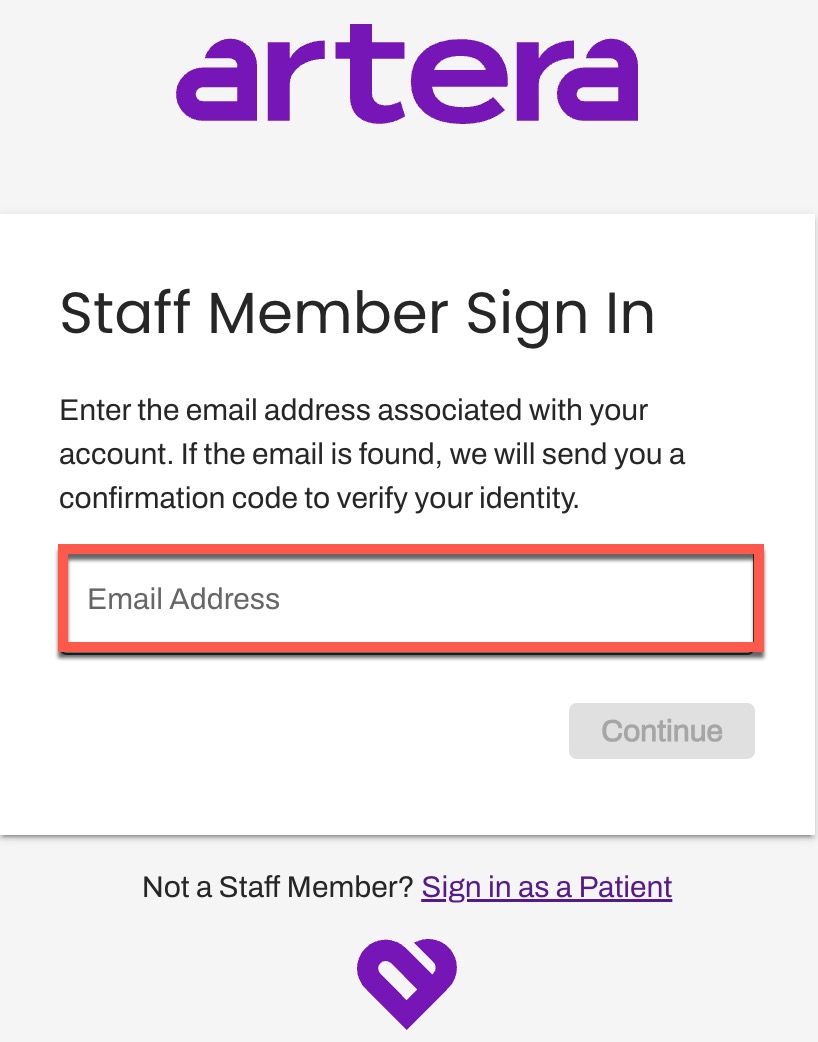
-
Check your email for a message from Artera (Subject: Artera Login Code)
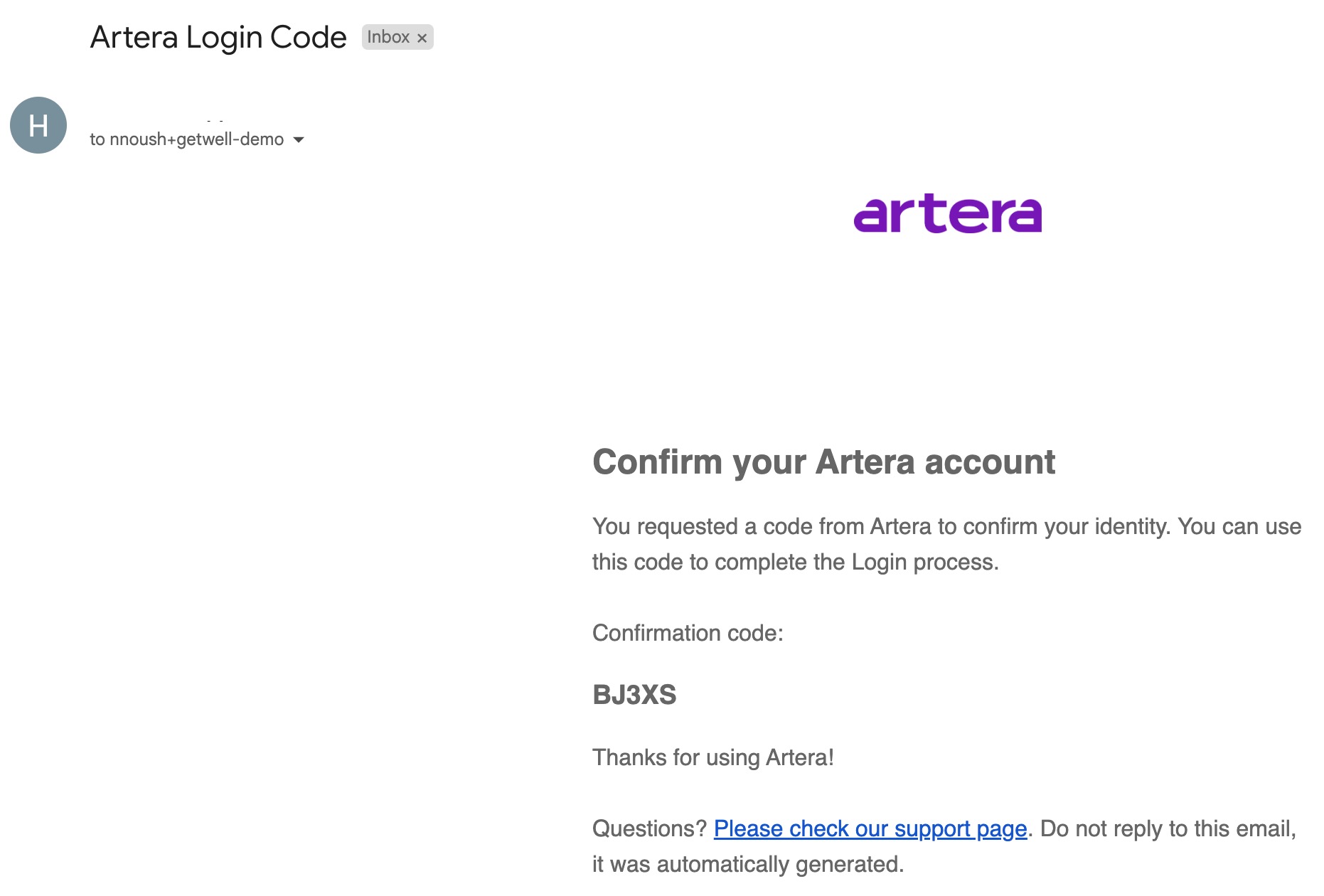
- Copy and paste your confirmation code into Artera
- You will be automatically logged into Artera demo
I do not have a user account for my demo environment, how do I request access?
To gain access to your demo environment, connect with another team member who already has access. They will be able to add you as a new user. If you are having trouble locating a team member with access to demo, please connect with your Customer Success Representative.
How do I create test patients for my Artera demo environment?
Create your test patients in your non-production EMR. Be sure to use fictitious data for all test patients.
Last Name: Each patient must have the last name of ZTest. This ensures that the test patients flow into Artera correctly for testing. All patients whose last name is not exactly “ZTest” are automatically anonymized, meaning that their information will not appear correctly in demo. This could cause delays in testing.
Cell Phone: Include a valid cell phone number. We recommend using the phone number of someone on your team that will be assisting you with testing in real-time.
Language Preference: If you are supporting translations, set the language preference for the test patient. Click here to learn more about supported translations.
Communication Method: If Contact Preferences are synced from your system of record to your Artera production environment, set the test patient’s Contact Preference (Call, Text, Email).
Complete all other patient details with any test data you choose.
How do I schedule test appointments to flow into my Artera demo environment?
Using the test patient(s) you have created, schedule the patient with a provider.
Choose an appointment date and time for the appointment.
Select the Location or Department for the appointment. Ensure that the Location has been mapped to your Artera Practice in demo. If not, be sure to submit a Lines and Resources Request to map the Location to the Practice. Within your request, indicate that the Location is to be mapped to your demo environment.
NOTE: There is a 14-day turnaround time for new line requests. Click here to learn more.If relevant, select the Visit Type or Method for the appointment. Click here to learn more about Visit Methods.
We need a line added to demo. How can we request a new line?
To add a line to your demo environment, please submit a Lines and Resources Request. In your request, indicate that the line is for your Artera demo environment. Please note that there is a 14-day turnaround time for new line requests.
Does Artera work to ensure that our demo environment always mirrors our production environment
The Artera demo and production environments are separate from each other and are not synchronized. For instance, as your teams add new Practices, Automations, Resources, and users in Artera production, those are not automatically synced over into your demo environment. If you would like those added into demo, you must do so manually.
How do I integrate our non-production EMR to our Artera demo environment?
This integration setup is completed during your Artera implementation and remains enabled post go-live. If you are experiencing integration issues, please submit a Support Case with our Customer Support team.
Why am I unable to access Artera Analytics for my demo environment?
Insights and Analytics Plus are not available for Artera demo environments and are only available for production environments.
I have set up my test patient(s), but the Automation is not sending. What should I do?
If an Automation is not sending, there are some troubleshooting steps you can take, including making sure that the Automation has been enabled and that all necessary Resources have been associated with line(s) in the Practice. Click here for additional Automation troubleshooting steps.
Additional Resources
If your team needs to add new lines or Resources to the Artera Demo environment, be sure to adhere to the same process followed for production environments by submitting the necessary lines and Resources requests.
For additional information on these requests, we recommend completed the Lines and Resources Requests course in Artera Academy, along with reviewing the following Knowledge Base articles to ensure that your Artera demo environment is set up correctly to perform testing: