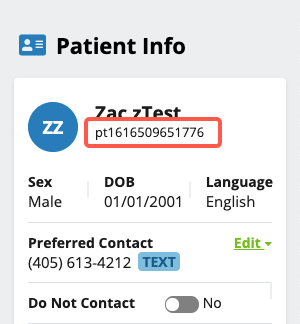Oracle Support Case Guide
- Get Started
- Release Notes
- Triggers
- Patient Channel
- Troubleshooting and FAQ
- Patient Facesheet
- Technical Specifications
- Insights & Analytics
- Inbox
- Conversation Flows
- Campaigns
- Lines & Resources Requests
- Lines, Events, Resources
- SMS Basics
- Automations
- Referrals
- AI Agents
- Add-Ons
- Users and Groups
- Platform Settings and Configuration
- Self-Rescheduling
- Recalls
- Marketplace
- Artera Harmony Federal Edition
To submit a case, visit https://support.wellapp.com/s/cerner. Fill out the form to create a case. Add as many details as possible. Not all fields are required, however, be sure to fill out as much as you can.
Case Form
- Subject: Add a descriptive and succinct subject. Include the name of the customer in the subject line
-
Description: Please include the following details
- Summary of the issue (please include screenshots if you have them)
- User experiencing the issue
- Practice
- Line
- Patient MRN
- Appointment type and date/time (if applicable)
- Message time
- How the channel was accessed (Recent Messages, Scheduled View, Starred View, Mentions View)
- Expected behavior
- What steps has Cerner already taken to try to resolve this issue?
- Features: Choose the impacted feature(s) from the available options
- Save and submit your issue form
- You should receive a confirmation email once the case has been submitted
How to Identify the Practice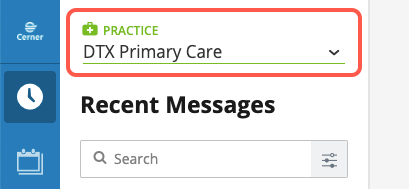
How to Identify the Line
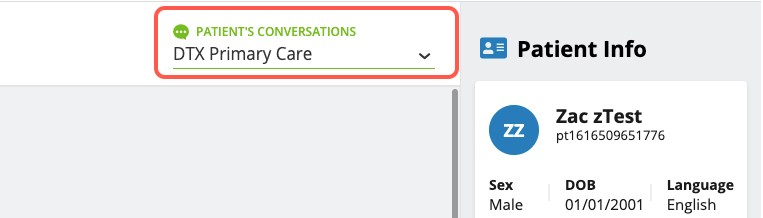
How to Identify the Patient MRN