Language Preferences and Translations
- Get Started
- Release Notes
- Automations
- Patient Channel
- Troubleshooting and FAQ
- Patient Facesheet
- Technical Specifications
- Insights & Analytics
- Collaborative Inbox
- Conversation Flows
- Campaigns
- Lines & Resources Requests
- Lines, Events, Resources
- SMS Basics
- Triggers
- Referrals
- Add-Ons
- Users and Groups
- Platform Settings and Configuration
- Self-Rescheduling
- Recalls
- Marketplace
- Pulse Outreach
Table of Contents
Language Preference BehaviorSupported LanguagesAdding TranslationsTextCall MessagesDate-Related Smart PhrasesDefault SettingsPractice Settings{eventSelfScheduleAppt} Smart PhraseManual MessagesCampaignsQuick ResponsesBroadcastsHoliday HoursRight-to-Left Language SupportLimited or No Translation SupportReporting on LanguagesArtera recognizes the importance of communicating with patients in their preferred language. With Artera, you can send Broadcast Messages, Quick Responses, After-Hours Auto-Responses, Campaigns, Holiday Out-of-Office Messages, and Automated Messages in 109 languages. Artera message translation is supported by Google Translate.
Language translations are available for all Automation modules (Appointment, Inbound, Recall, and Referral).
Language Preference Behavior
Patient language preferences are synced from your EMR and displayed in the Patient Facesheet. The Patient Facesheet will display any of the 109 supported language values.

Once the patient’s language preference has been set in the EMR and you have configured the appropriate translations within Artera, the patient will receive automated messages in their preferred language. For example, if the patient’s language preference is Mandarin, and you have your Automation set up to send in English, Spanish, and Mandarin, the patient will receive the message in Mandarin.
Supported Languages
For a full list of supported languages, click here.
Adding Translations
The process for adding translations is the same, regardless of whether you are including them in Automations, Broadcasts, Campaigns, Holiday Hours, or configuring your Practice and Default Settings.
Text
Once you have completed building your message, select the + Add Translation link.

Select the Language drop-down and choose a language. Languages are listed alphabetically.
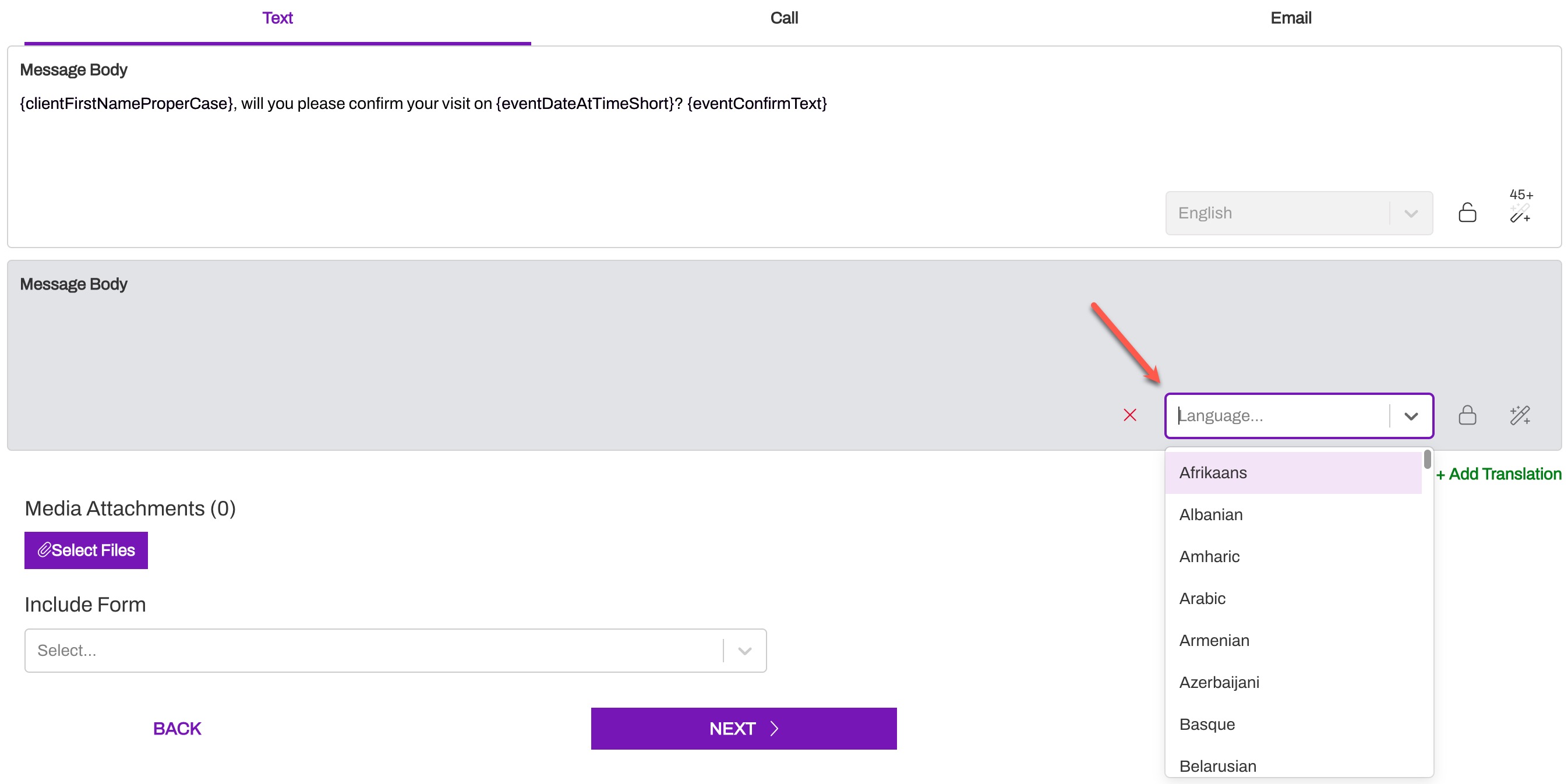
If your English message is unsecured, be sure to also unsecure the translated message by selecting the Lock icon.
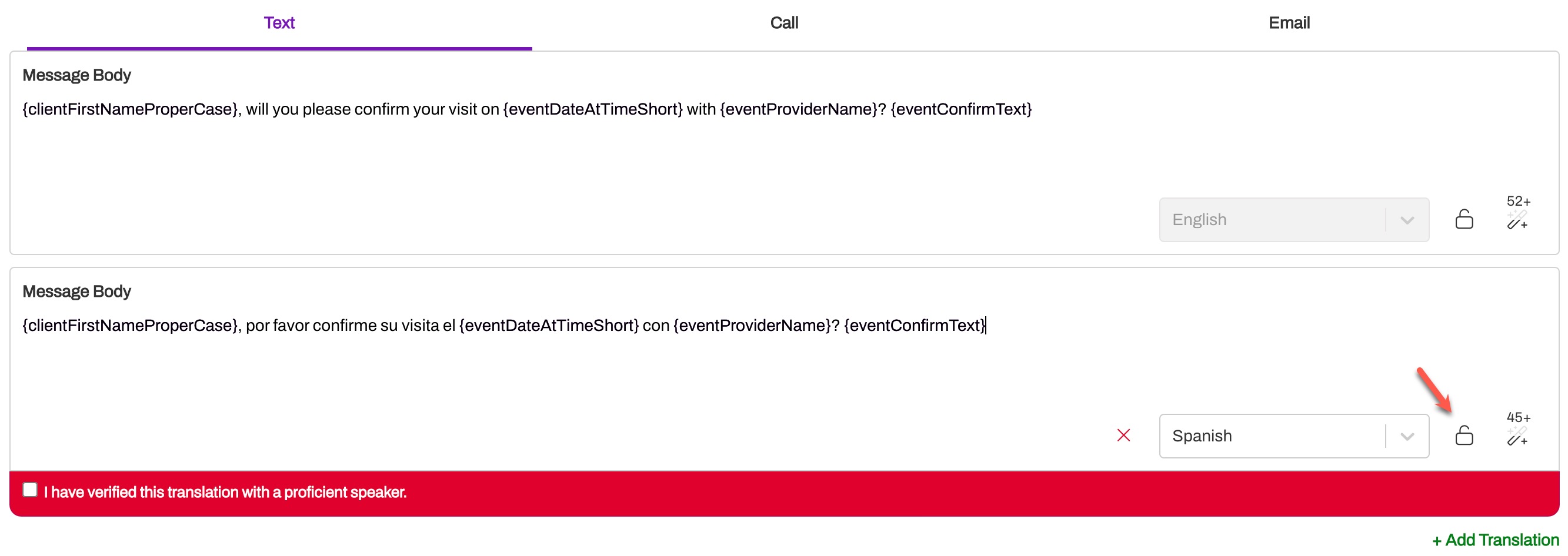
Artera uses an automated translation service, so we recommend that you verify the translation with a proficient speaker of the language. Select the checkbox to confirm.

Use the +Add Translation to add additional languages, as needed.
Call Messages
All translations added to your text content will also need to be included in your phone messages or you will not be able to save the Automation. Translations are added using the same process described above.
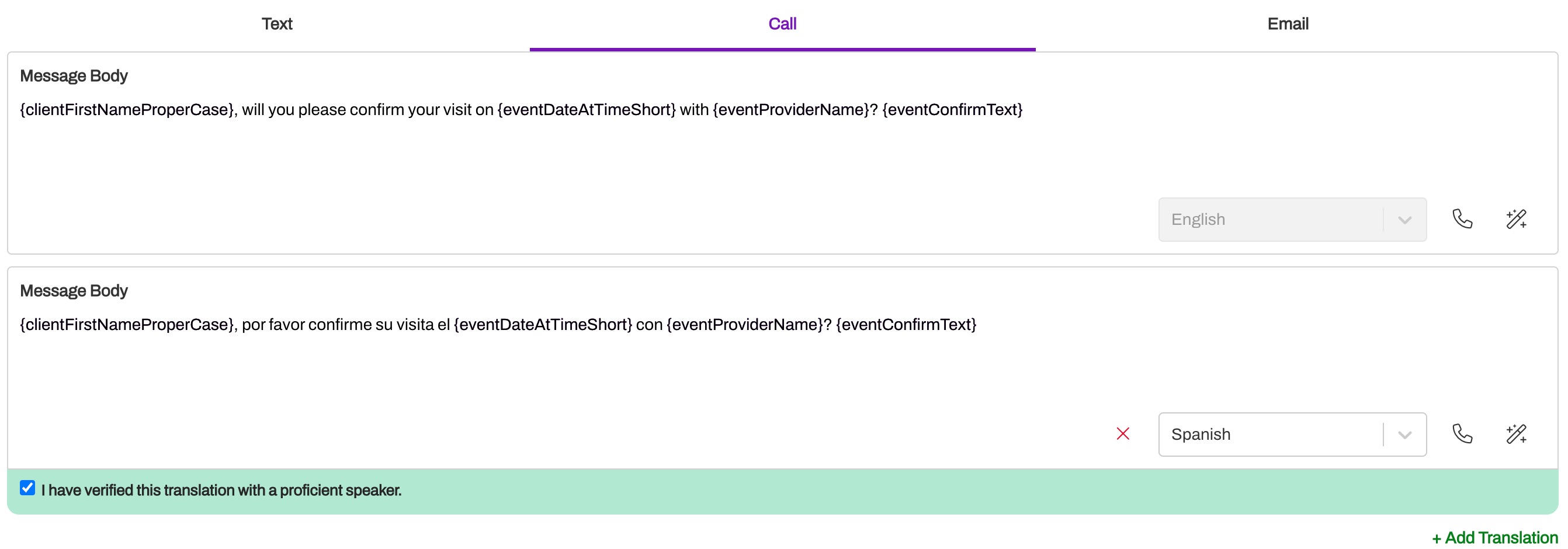
23 total languages are supported for call messages delivered through Automations, Campaigns, and Broadcasts. It is important to note that Artera is limited to the languages supported by our text-to-speech provider, which is why we cannot currently support the same number of translations as text and email messages.
The following languages are supported in call messages:
Translation Limitation
The process of adding translations to email is very similar to the process used for text. The subject line and the email template will automatically update once an additional language is selected.
Date-Related Smart Phrases
When using date-related Smart Phrases (listed below), automatic translations will occur for 82 of the supported languages. The date Smart Phrases for the remaining languages will appear in English when included in a message.
Date-related Smart Phrases:
Unsupported Languages
The following languages do not support date-related Smart Phrases and will appear in English when included in a message:
Default Settings
When languages are successfully mapped from your EMR to Artera, the following Default Settings can be configured with translations in any of the 109 supported languages:
- Secure Message Copy
- Self-Rescheduling Message Copy
-
{eventConfirmText} Smart Phrase Text
- 109 translations are available for this Smart Phrase when used in text Automations and Quick Responses
- Only English, Spanish, and Russian are supported for this Smart Phrase when used in call messages
Practice Settings
When languages are successfully mapped from your EMR to Artera, the following Practice Settings can be configured with translations in any of the 109 supported languages:
- After-Hours Auto-Response (Practice and line-level)
- Secure Message Copy
- Self-Rescheduling Message Copy
{eventSelfScheduleAppt} Smart Phrase
When languages are successfully mapped, this Smart Phrase—used in the Self-Rescheduling workflows—will support all 109 available languages.
Manual Messages
Manual messaging is only available in the language written, no translation options are offered. However, if a user crafts a manual message in one of Artera's 109 supported languages, any Smart Phrases that are included in that message will populate with the appropriate translations once the message is sent to the patient.
Campaigns
The 109 available languages appear on the Campaign Message page when adding a translation to a text or email message. When adding call verbiage, if including a translation, please reference the limitations in available translations noted here.
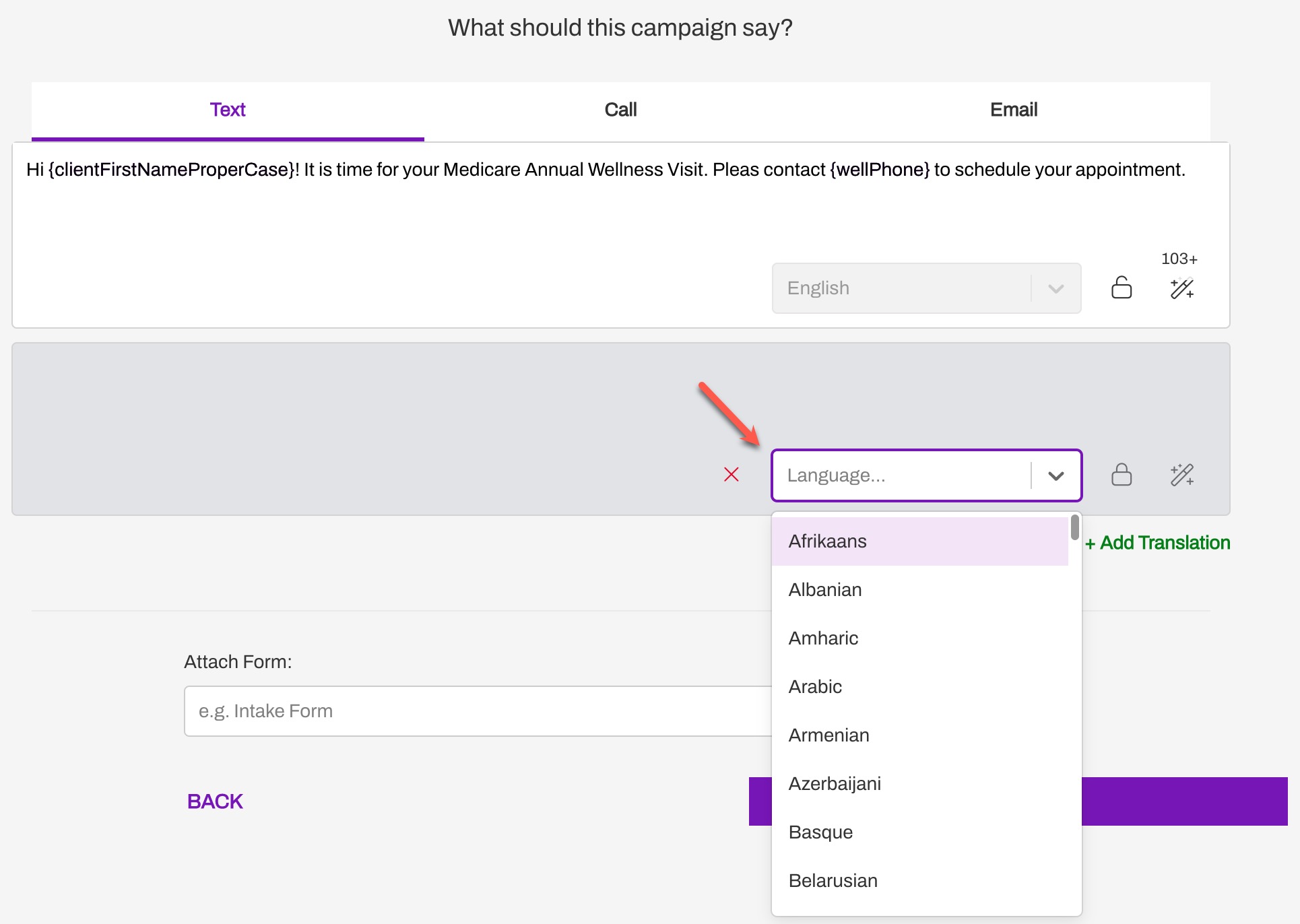
Quick Responses
The 109 available languages appear on the Quick Responses page when adding a translation to a Quick Response at the Enterprise or Practice-level.
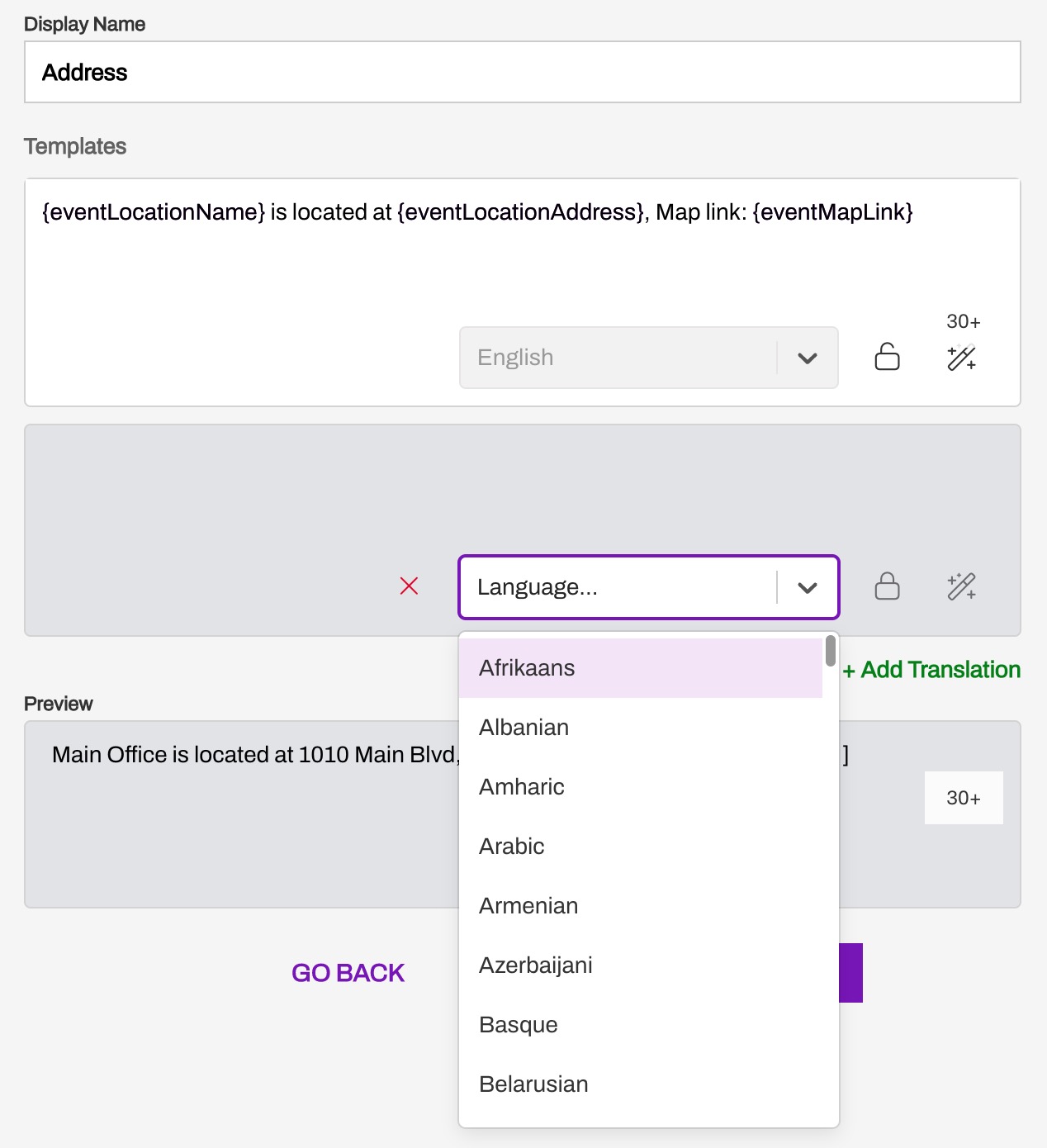
Broadcasts
The 109 available languages appear within the Broadcasts feature if adding a translation to a text or email Broadcast message. When adding call verbiage, if adding a translation, please reference the limitations in available translations noted above.
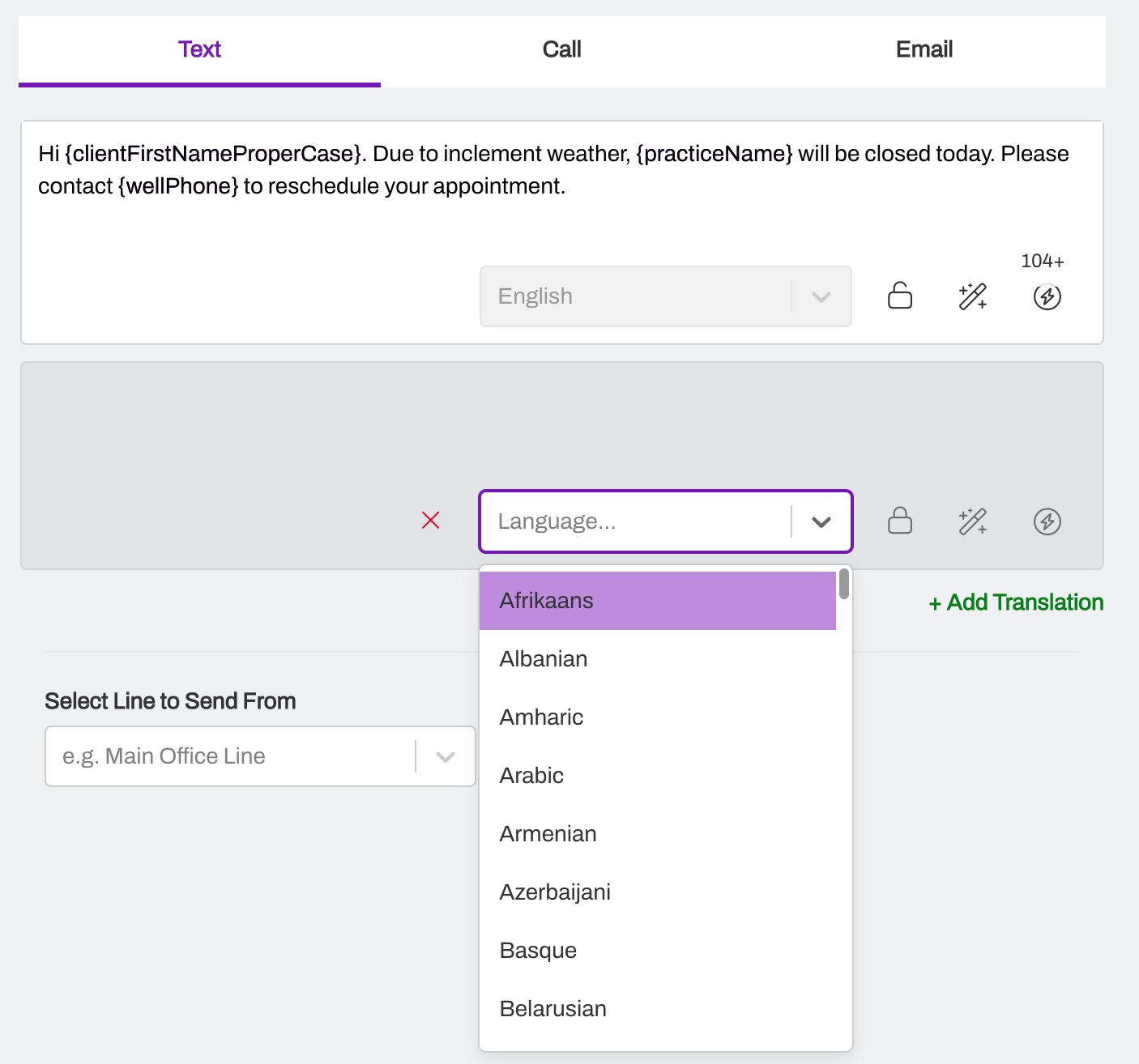
Holiday Hours
The 109 available languages appear on the Holiday Hours setting page when adding a translation to a Holiday Out of Office Message at the Enterprise, Practice, or line-level.
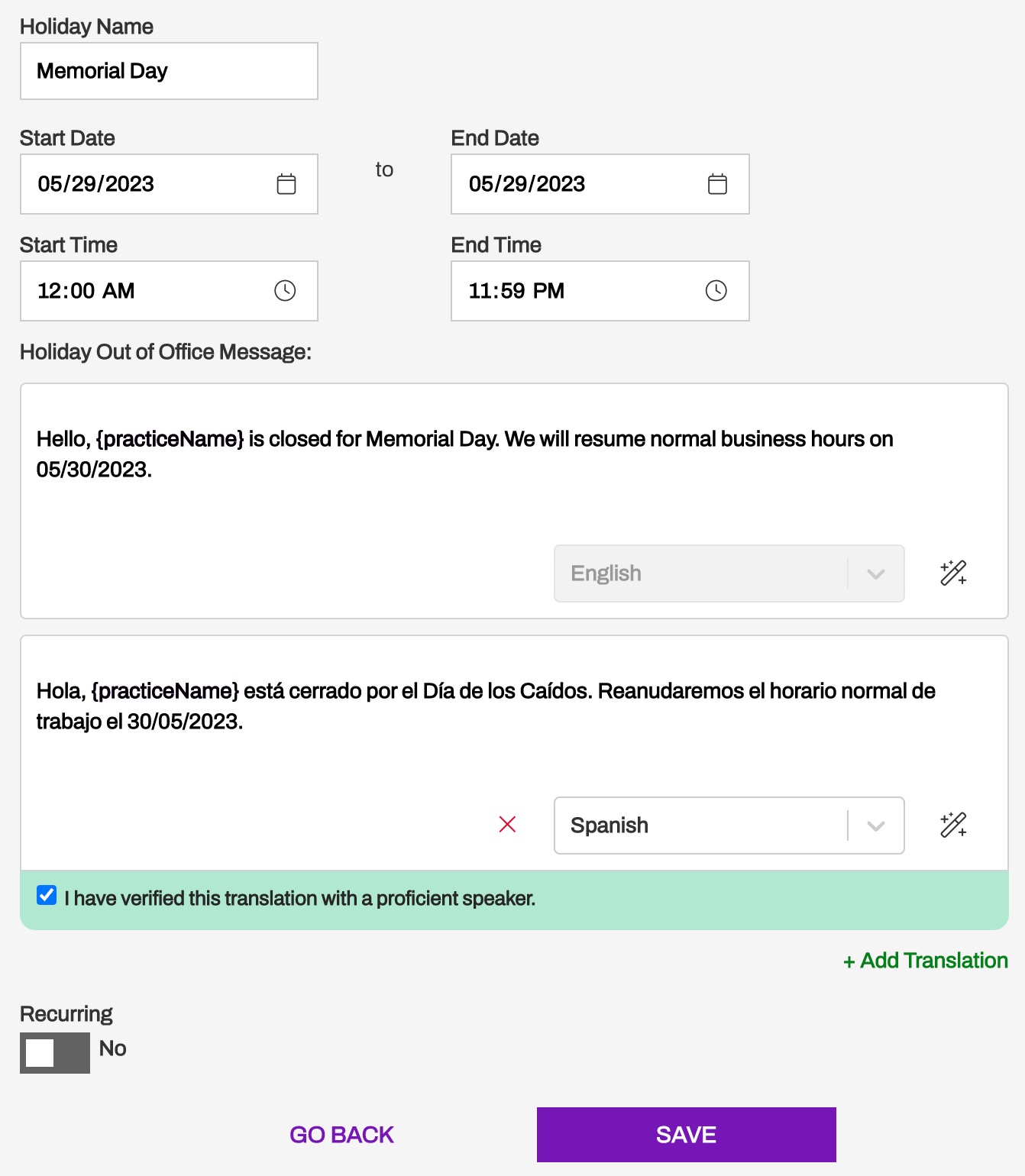
Right-to-Left Language Support
When translating messages into languages that are written and read from right-to-left (RTL), such as Arabic or Hebrew, the translated message must be added in the appropriate direction. Keep the following limitations in mind when translating a message into RTL languages across Automations, Broadcasts, Campaigns, Holiday Hours, Quick Responses, Practice Settings, and Default Settings:
When adding a RTL-translated message, right-click within the Text Input box, select Writing Direction, and choose Right to Left. Then paste in the translated message (with or without Smart Phrases). This ensures that the message is written from right-to-left and is sent to the patient in the appropriate direction:
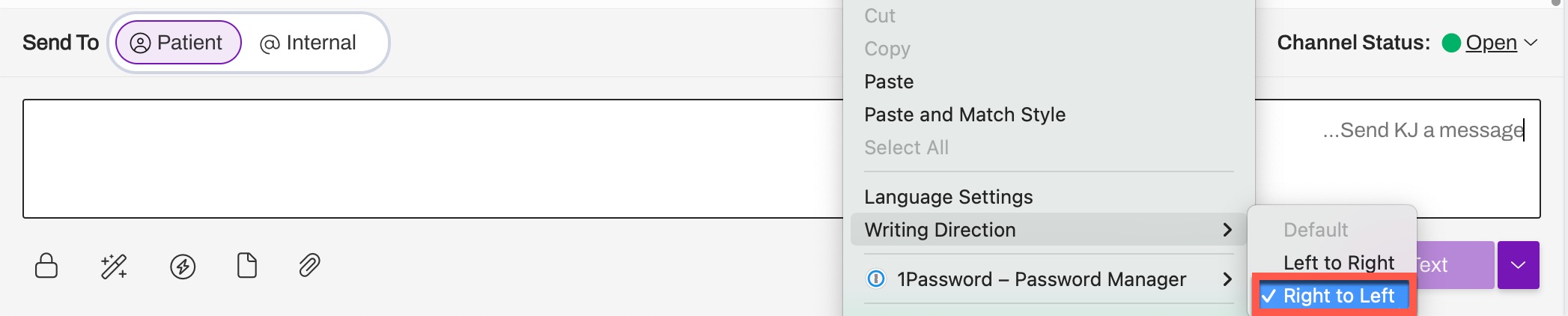 |
 |
When including phone numbers within a RTL-translated message, ensure the phone number does not include any periods, spaces, dashes, or any other special characters. This ensures that when the patient receives the message, the phone number is clickable on their mobile device:
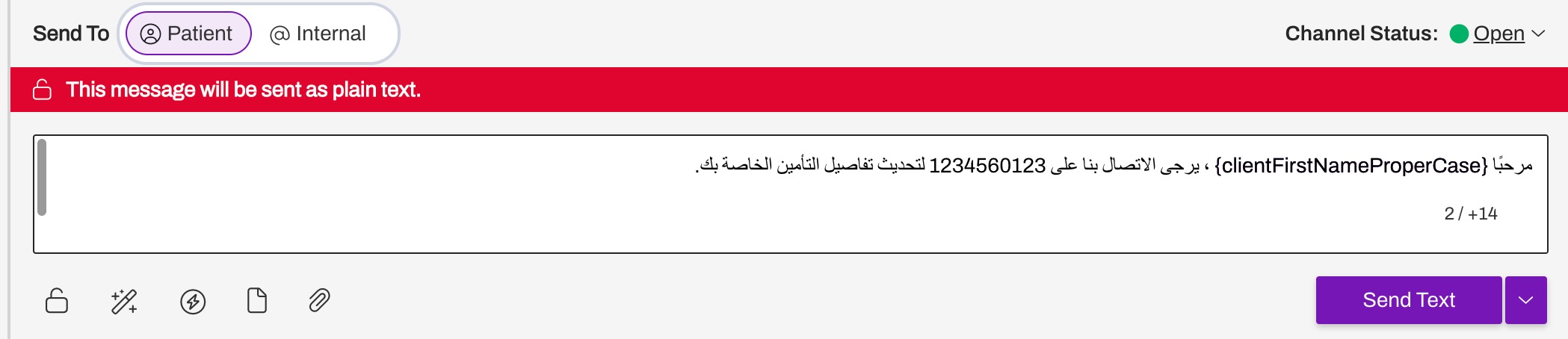
Known Issues with RTL Translations:
Our Product Team is aware of the following issues that appear when including a RTL language translation and are in the process of implementing the appropriate enhancements to address these:
- Location Smart Phrase Use: When using a Location Smart Phrase in a translated RTL message, sometimes the location (address) may not be formatted correctly once the message is sent to the patient. As a workaround to this, ensure that the Location Smart Phrase is included within its own line in the message field, separate from the Arabic text. For example:

Limited or No Translation Support
Not all features within Artera can accommodate patient language preferences. A handful of features can only support a few languages.
Manual Messaging
Manual messaging is only available in the language written, no translation options are offered.
Call-to-Text/Abandoned Calls
Today, Call-to-Text and Abandoned Call messages are sent to Unverified Patients. Since language preference cannot be associated with an Unverified Patient, the initial message will send in English.
{eventConfirmLink}
This Smart Phrase only returns pages in English or Spanish.
{eventConfirmText}
As mentioned above, when this Smart Phrase is included in voice calls, only English, Spanish, and Russian are supported. All languages are supported when included in text messages.
Reporting on Languages
The Extended Language Support (ELS): Appointment Response Rates Before & After dashboard is available exclusively through Artera Analytics Plus. This dashboard compares your Appointment Reminder response data before your team began to send messages in languages available through ELS and after, within the chosen non-English speaking patient population.
Connect with your Customer Success Representative for information on how to have this dashboard added to your Artera Analytics Plus space.