Smart Phrases
- Get Started
- Release Notes
- Triggers
- Patient Channel
- Troubleshooting and FAQ
- Patient Facesheet
- Technical Specifications
- Insights & Analytics
- Inbox
- Conversation Flows
- Campaigns
- Lines & Resources Requests
- Lines, Events, Resources
- SMS Basics
- Automations
- Referrals
- AI Agents
- Add-Ons
- Users and Groups
- Platform Settings and Configuration
- Self-Rescheduling
- Recalls
- Marketplace
- Artera Harmony Federal Edition
Table of Contents
How do Smart Phrases work? Using Smart PhrasesSmart Phrase DictionaryStaff Smart PhrasesGeneral Smart PhrasesEvent Smart PhrasesEvent CategoriesReferral Smart PhrasesDischarge Smart PhrasesUse Smart Phrases to create individualized messages for your patients. Smart Phrases, like shortcuts, allow a Practice to customize communication with patients across Artera and can be used in text, call, and email messages.
How do Smart Phrases work?
Messages appear with the generic Smart Phrase placeholder before they are sent, but will populate with the related data from your EMR or scheduling system. These dynamic phrases tailor themselves to each patient's information, even when used in a Trigger, Bulk Message, or Campaign.
Message in Artera |
Patient Message |
Hi {clientFirstName}, this is {practiceName}. Your appt is on {eventDateAtTime}. We look forward to seeing you then! |
Hi John, this is Menlo Medical. Your appt is on Friday May 26th 2023 at 3:30pm. We look forward to seeing you then! |
Using Smart Phrases
Smart Phrases can be used to customize Triggers, After-Hours Auto-Responses, Secure Message Copy, Quick Response Templates, Campaigns, and Bulk Messages.
Add one or more Smart Phrases to a message by clicking on the curly brackets icon.

When a Smart Phrase is added to the message field, it will display the phrase tag between two curly brackets (example {clientFirstName} rather than the patient's first name).

Once the message is sent, the relevant data for the Smart Phrase will be populated in the message within the Patient’s Channel and will be visible to the patient.

Smart Phrase Dictionary
Patient Smart Phrases
These Smart Phrases are populated from the patient demographic information integrated from your EMR.
Smart Phrase |
Example |
|---|---|
| {clientFirstName} |
John or Anne Marie NOTE: If the necessary integration work has been completed to support Preferred Names, this Smart Phrase will populate with a patient's Preferred First Name, if available. If the patient does not have a Preferred First Name, the Smart Phrase will populate with the patient's Legal First Name instead. Click here to learn more. |
| {clientLastName} |
Smith NOTE: If the necessary integration work has been completed to support Preferred Names, this Smart Phrase will populate with a patient's Preferred Last Name, if available (one-off cases in which patients have Preferred Last Names). If the patient does not have a Preferred Last Name, the Smart Phrase will populate with the patient's Legal Last Name instead. Click here to learn more. |
| {clientFirstNameProperCase} |
JOHN becomes John. Anne Marie becomes Anne marie NOTE: If the necessary integration work has been completed to support Preferred Names, this Smart Phrase will populate with a patient's Preferred First Name, if available. If the patient does not have a Preferred First Name, the Smart Phrase will populate with the patient's Legal First Name instead. Click here to learn more. |
| {clientLastNameProperCase} |
SMITH becomes Smith NOTE: If the necessary integration work has been completed to support Preferred Names, this Smart Phrase will populate with a patient's Preferred Last Name, if available (one-off cases in which patients have Preferred Last Names). If the patient does not have a Preferred Last Name, the Smart Phrase will populate with the patient's Legal Last Name instead. Click here to learn more. |
| {clientLegalFirstName} |
John or Anne Marie NOTE: If the necessary integration work has been completed to support Preferred Names but you need to use a patient's Legal Name in messaging, use this Smart Phrase. This Smart Phrase will always use the patient's Legal First Name, regardless of if a Preferred First Name is available. Click here to learn more. |
| {clientLegalLastName} |
Smith NOTE: If the necessary integration work has been completed to support Preferred Names but you need to use a patient's Legal Name in messaging, use this Smart Phrase. This Smart Phrase will always use the patient's Legal Last Name, regardless of if a Preferred Last Name is available. Click here to learn more. |
| {clientLegalFirstNameProperCase} |
JOHN becomes John. Anne Marie becomes Anne marie NOTE: If the necessary integration work has been completed to support Preferred Names but you need to use a patient's Legal Name in messaging, use this Smart Phrase. This Smart Phrase will always use the patient's Legal First Name, regardless of if a Preferred First Name is available. Click here to learn more. |
| {clientLegalLastNameProperCase} |
SMITH becomes Smith NOTE: If the necessary integration work has been completed to support Preferred Names but you need to use a patient's Legal Name in messaging, use this Smart Phrase. This Smart Phrase will always use the patient's Legal Last Name, regardless of if a Preferred Last Name is available. Click here to learn more. |
| {clientPhoneNumber} | (555) 555-5555 |
| {clientEmailAddress} | j.smith@gmail.com |
|
{clientExId} |
The patient's MRN from your EMR: 12398756 NOTE: This Smart Phrase is not available in the Smart Phrases menu. It must be manually inserted into a message. |
| {loginLink} | Link to Artera Secure Messaging Portal |
|
Patient Portal Smart Phrases The following Smart Phrase can only be used by organizations that have integrated Artera with their patient portal. | |
| {clientPortalToken} | Unique Patient Portal Token |
Staff Smart Phrases
These Smart Phrases populate with the information of the Artera user who sent the message to the patient.
Smart Phrase |
Example |
|---|---|
| {staffFirstName} | Kinsley |
| {staffLastName} | Jones |
General Smart Phrases
These Smart Phrases are related to your Artera Enterprise and populate with information pulled from your Artera account.
Smart Phrase |
Example |
Details |
|---|---|---|
| {lineName} | Diagnostic Radiology | The name of the Line the message is sent from. This can be updated by following these steps. |
| {wellPhone} | 555-555-5555 | The phone number for the specific Line being used to send the message. |
| {practiceName} | Menlo Medical Center | The name of the Artera Practice that the message is being sent from. This name can be updated by following these steps. |
| {enterpriseName} | Menlo Health Group | The name of the Enterprise sending the message, typically the name of the organization. |
Event Smart Phrases
These Smart Phrases are related to the patient’s appointment. It is important to keep a few things in mind when using Event Smart Phrases (e.g. {eventDateAtTime}) in outbound messages.
- Event Smart Phrases can be used in Triggers, manual messages, in Bulk Messages created from the "Scheduled" view, and in Campaigns with an Audience Source of "Patients with Appointments." Event Smart Phrases cannot be used in Campaigns with an Audience Source of a CSV file or in Bulk Messages created from the "All Messages" view. Event Smart Phrases can also be used in Conversation Flows. However, when configuring a Conversation Flow that includes Event Smart Phrases, the Conversation's Smart Phrase trigger must start with the word "Event." Click here for more details.
-
When sending manual messages that include an Event Smart Phrase, the Smart Phrase will populate with the patient's first upcoming appointment information when manually messaging the patient. So, if the patient has more than one upcoming appointment, the soonest appointment details will be populated in the message.
- Additionally, if the patient does not have an upcoming appointment scheduled and an Event Smart Phrase is used, the message will not be delivered to the patient. You can confirm if a patient has an upcoming appointment by checking the Events section of their Patient Facesheet.
- In the "Scheduled" view, the Event Smart Phrase will populate with the appointment details of whatever appointment the user selected when sending a Bulk Message.
-
For Triggers, the Event Smart Phrase will pull in the appointment details for the Event that caused the Trigger to send.
- NOTE: For Inbound Message Triggers configured to send a response back to the patient, any Event Smart Phrases included in the auto-response will populate with the actual Smart Phrase text, {eventProviderName}, for example, if the patient does not have an upcoming appointment. This also applies to any other outbound messages sent to a patient that include an Event Smart Phrase when the patient does not have an upcoming appointment scheduled.
Event Categories
The Event Smart Phrases section contains the following categories:
Event: These Smart Phrases are used with Appointment, Inbound, and Recall Triggers, and messaging related to the patient’s appointment (or recall). Each Smart Phrase is preceded by “event”. NOTE: Some Event Smart Phrases are only applicable to Recalls or Appointments. These are called out in the table below.
Referral: These Smart Phrases are used with Referral Triggers and messaging related to referrals. Each Smart Phrase is preceded by “referral”.
Discharge: These Smart Phrases are used with messaging related to discharges. Each Smart Phrase is preceded by “discharge”.
Smart Phrase |
Example |
Details |
|---|---|---|
| {eventName} | i.e. CONSULT, CT-SCAN, MAMMOGRAM | The name of the Event/appointment. This can be updated to be more patient-friendly. |
| {eventProviderName} | Dr. Gupta, Alex Gupta | The name of the provider the Event is booked with. This does not pull in the provider's degree (MD, for example), if included as part of the Resource in Artera. It is common to update the first and last name of your providers, based on how they should appear to patients in messages that use this Smart Phrase. Click here to learn more about updating Artera Resources. |
| {eventExId} | 864v32 | ID or Contact Serial Number for the patients’ next appointment |
| {eventModality} | CT Scan, Follow-Up, Consult | This is often referred to as the appointment Event Type. The modality is not integrated from your EMR but can be manually populated within the Event to provide a more patient-friendly name. |
| {eventLocationName} | Artera Gastroenterology - Chandler | Name of Location as defined in EMR and is the name of the Location where the patient's appointment is scheduled. This is a typically more detailed Location name for reporting purposes but can be updated in Artera to a more friendly patient-facing name. Alternatively, you can use the {eventAltLocName} phrase to specify a patient-facing name. |
| {eventAltLocName} | Artera GI | This alternate Location name is intended to be used as the HIPAA-compliant patient-facing Location name. Example: "Artera Gastroenterology - Chandler" is the Location name, and the Alternate Event Location Name can display "Artera GI". NOTE: This field must be mapped by Artera prior to using this Smart Phrase. This field is not viewable within the platform. |
| {eventGroupName} | Artera Healthcare | Group Name is intended to be used as the higher grouping to provide more discretion in Triggers, when needed. NOTE: This field must be mapped by Artera prior to use. |
| {eventLocationAddress} | 321 Main St. Ste 123, Beverly Hills, CA, 90035 | The physical address of the Location (including room/suite number and Zip Code) where the patient's appointment is scheduled. This information can also be updated in Artera to provide additional information like "Take the Elevator to the 3rd Floor." |
| {eventLocationPhoneNumber} | (321) 543-3210 | The phone number associated with the Location where the appointment is scheduled and could be different than {wellPhone}. |
| {eventInstructions} | Please bring all paperwork. | This field is not integrated from your EMR and can be manually added into the Event in Artera. NOTE: At this time, Event Instructions do not support translations. Instructions will populate exactly as they appear in the Artera platform, regardless of the patient language preference. |
| {eventDate} | Friday January 31st 2022 | |
| {eventDateShort} | Friday Jan 31 | |
| {eventDateAtTime} | Friday January 31st 2022 at 3:15pm | |
| {eventDateAtTimeShort} | Fri Jan 31 2020, 3:15pm | |
| {eventArrivalTime} | 11:35am (for an 11:45am appointment) |
If your integration supports sending the arrival time as listed on the appointment in your EMR, this Smart Phrase will populate with that arrival time. For example, if your visits have an arrival time of 10 minutes before the appointment time, you can use this Smart Phrase to populate that time instead of the appointment time. NOTE: If your messages include this Smart Phrase but a patient's appointment does not indicate an Arrival Time, the Smart Phrase will populate with the patient's actual appointment time instead. NOTE: This is only applicable for Appointments, not Recalls. |
| {eventArrivalTime15} | 11:30am (for an 11:45am appointment) | Arrival time 15 minutes before Appointment Time |
| {eventArrivalTime30} | 11:15am (for an 11:45 am appointment) | Arrival time 30 minutes before Appointment Time |
| {eventArrivalTimeXX} | Arrival time X number of minutes before Appointment Time. Example: {eventArrivalTime20} shows 3:10pm for a 3:30pm |
You must choose this Smart Phrase by clicking on the Smart Phrase wand and locating it in the list (not by typing it in and selecting). This opens a dialog box, allowing you to enter the minutes represented by XX. 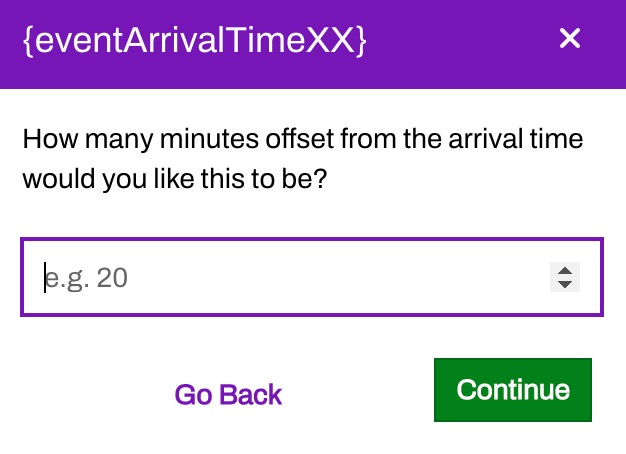 |
| {eventArrivalOffset} | 15 (Based on eventDateAtTime) |
The number of minutes, before an appointment, that a patient should show up. This number is tied to the Event within the EMR and sent to Artera via our integration. NOTE: This is only applicable for Appointments, not Recalls. |
| {eventStartTime30} | If an appointment is at 9:35 or 9:40 am, this will display as 9:30 am |
Arrival time at the top or half of the hour before Appointment Time. NOTE: This is only applicable for Appointments, not Recalls. |
| {eventStartTime60} | If an appointment is at 9:35 or 9:40 am, this will display as 9:00 am |
Arrival time at the top of the hour before Appointment Time. NOTE: This is only applicable for Appointments, not Recalls. |
| {eventConfirmLink} | Tap to confirm: well.app/39OUBS | Sends a link that shows confirm, reschedule, and cancel options as well as appointment details. |
| {eventConfirmText} | Reply Y to confirm, N if you can't make it | This text is customizable by your organization. |
| {eventMapLink} | Shows map of the Event location |
Ensure the address is accurate under the Location. This uses the same address details that {eventLocationAddress} uses. |
| {eventCreatedAtDate} | Thursday December 28th 2023 | This is only applicable for Recalls. |
| {eventCreatedAtDateAtTime} | Thursday December 28th 2023 at 1:20pm | This is only applicable for Recalls. |
| {eventTelehealthVisit} | Includes telehealth visit link |
This is only applicable for Appointments. |
| {eventPreCheckInLink} |
Displays the eCheck-In link for the patient's appointment NOTE: There is a new eCheck-In Smart Phrase available. However, customers who have implemented eCheck-In prior to 2025 can continue to use this Smart Phrase in applicable pre-visit messages. |
This must be configured before use. |
|
{eventPreVisitFormsLink} |
Displays the pre-visit link for the patient's appointment NOTE: Customers implementing eCheck-In in 2025 or later should use this Smart Phrase in applicable messages. |
This must be configured before use. |
| {eventLocationExId} | ||
| {eventSelfScheduleAppt} | This is used for the Self-Rescheduling feature and will populate with different messages based on system variables | |
| {eventSelfScheduleLink} | This is used for the Self-Rescheduling feature and will populate with different links based on system variables. These links are reviewed with your Artera Project Manager during Self-Rescheduling implementation | |
Referral Smart PhrasesThe following Smart Phrases can only be used by organizations that have configured Artera Referrals. Depending on the data provided through your EMR integration with Artera, you may only be able to use some of these Smart Phrases. | ||
Smart Phrase |
Example |
Details |
| {referralTypeName} | Dermatology Referral | |
| {referralExId} | 9887412 | ID assigned to the given referral |
| {referralEffectiveDate} | Friday December 29th 2023 | |
| {referralEffectiveDateShort} | Friday Dec 29th | |
| {referralExpirationDate} | Thursday December 28th 2023 | |
| {referralExpirationDateShort} | Thursday Dec 28 | |
| {referralCreatedAtDate} | Thursday December 7th 2023 | |
| {referralCreatedAtDateShort} | Thursday Dec 7 | |
| {referralCreatedAtDateAtTime} | Thursday December 7th 2023 at 3:00pm | |
| {referralByProviderName} | Dr. John Smith | |
| {referralByProviderLink} | ||
| {referralByProviderNameCustomPronunciation} | For automated calls, this will pronounce the provider's name if a specialized pronunciation is defined | |
| {referralToProviderName} | Dr. Jane Doe | |
| {referralToProviderNameCustomPronunciation} | For automated calls, this will pronounce the provider's name if a specialized pronunciation is defined | |
| {referralByLocationName} | Name of the Location where the referral is coming from as defined by the EMR | |
| {referralByLocationAddress} | 321 Main St. Room 123 | |
| {referralByLocationPhoneNumber} | (805) 123-4567 | |
| {referralByLocationMapLink} | Displays map of referral Location | |
| {referralByLocationLink} | Displays map of referral Location | |
| {referralToLocationName} | Name of the Location the referral is going to as defined by the EMR | |
| {referralToLocationAddress} | 456 Main St. Room 789 | |
| {referralToLocationPhoneNumber} | (805) 876-5432 | |
| {referralToLocationMapLink} | Shows map of referral Location | |
| {referralToSpecialty} | Santa Barbara Infectious Disease | Displays the name of the Speciality as defined and uploaded into Artera |
Discharge Smart PhrasesThe following Smart Phrases can only be used by organizations that have purchased and configured Artera Discharges. This feature is currently only available to select customers. | ||
Smart Phrase |
Example |
Details |
| {dischargeService} | Service Name | |
| {dischargeAtLocationName} | Artera Primary Care | Discharge Location Name |
| {dischargeAtLocationPhoneNumber} | (805) 833-5232 | Discharge Location Phone Number |
| {dischargeDisposition} | ||
| {dischargeRiskLevel} | Low, Medium, High, Severe | Your EMR severity options are mapped to these Artera default values |
| {dischargeDiagnoses} | ICD-10 codes for the patient's diagnosis | |
| {dischargeProcedures} | Name of the procedure from which the patient was discharged | |