Inbound Message Automations Overview
- Get Started
- Release Notes
- Triggers
- Patient Channel
- Troubleshooting and FAQ
- Patient Facesheet
- Technical Specifications
- Insights & Analytics
- Inbox
- Conversation Flows
- Campaigns
- Lines & Resources Requests
- Lines, Events, Resources
- SMS Basics
- Automations
- Referrals
- AI Agents
- Add-Ons
- Users and Groups
- Platform Settings and Configuration
- Self-Rescheduling
- Recalls
- Marketplace
- Artera Harmony Federal Edition
Let's review the Inbound Message Automations that Artera customers use most often and how to build them.
What are Inbound Message Automations?
Inbound Message Automations are triggered automatically based on patients messaging in specific keywords or phrases, through text message or email.
Inbound Message Automations can be configured to send text or email responses back to patients and or to complete certain actions. For example: If the patient texts in 'wrong number,' you can automatically send a text message back with the instructions on unsubscribing. You can also create another Automation with the same parameters to automatically mention an internal user asking them to review the patient's contact details. Some other examples include:
- Confirm Appointment: The Patient texts in 'I'll be there instead' of Y or Yes to confirm an appointment. The Inbound Message Automation can be set up to automatically confirm the appointment.
- Common Questions: Patients ask common questions such as 'What is the address'? The Automation can automatically send back a text or email message, containing the Location address for their next upcoming appointment.
- Internal Mentions: In situations where an individual or group handles all billing questions, you can set up an Automation to automatically mention the user or User Group whenever a patient texts in a billing-specific keyword.
Inbound Message Automation Overview Video
Inbound Message Language and Timing
The following Automation configurations are guidelines. Depending on how your organization is structured and how you have chosen to manage patient messages, these Automations may need to be adjusted. Over time, you may also find your patient population uses specific keywords that you would like to add to these Inbound Message Automations or use to create new ones.
Sample Configuration
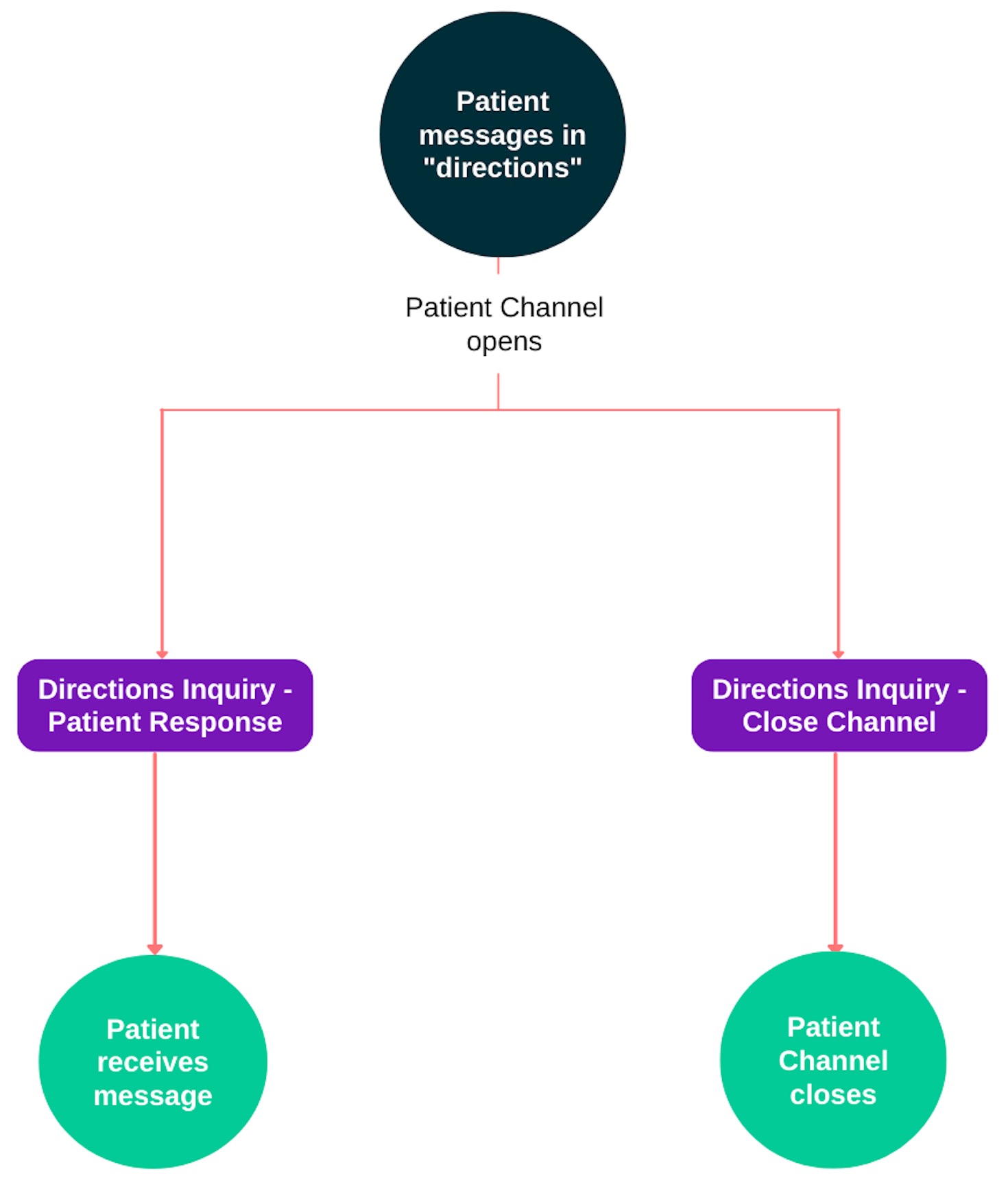
RELATED
- How to Create Default Inbound Message Automations
- How to Create Practice Inbound Message Automations
Appointment Confirmation - Alternate Language
Default Automation Configuration
- Description: Appointment Confirmation - Alternate Language
-
When do you want this Automation to trigger an action?
Based on Keywords Used By Patient in Response to an Confirmation Message (typically known as an Appointment Reminder) -
What keywords would you like to trigger this action?
-
English
- I'll be there, got it, sounds good, Yep, Okay, OK, see you then, perfect, well, thanks, thank you, alright, sure, see you there, of course, I can make it
-
Spanish
- ahi estare, dale, gracias, ahi nos vemos, okey, confirmo, confirma, sii, kk, k, yup, dios quiere, esta bien, esta bueno, ay estare
- Parameters: Contains and text length is Less than or equal to 30
-
English
-
Action
Confirm Appointment
Practice Automation Configuration
-
What Lines should trigger this action?
Choose which Lines should use these Automations
Appointment Confirmation - Close Channel
Default Automation Configuration
- Description: Appointment Confirmation - Close Channel
-
When do you want this Automation to trigger an action?
Based on Keywords Used By Patient in Response to an Confirmation Message (typically known as an Appointment Reminder) -
What keywords would you like to trigger this action?
-
English
- I'll be there, got it, sounds good, Yep, Okay, OK, see you then, perfect, well, thanks, thank you, alright, sure, see you there, of course, I can make it
-
Spanish
- ahi estare, dale, gracias, ahi nos vemos, okey, confirmo, confirma, sii, kk, k, yup, dios quiere, esta bien, esta bueno, ay estare
- Parameters: Contains and text length is Less than or equal to 30
-
English
-
Action
Close Channel
Practice Automation Configuration
-
What Lines should trigger this action?
Choose which Lines should use these Automations
Any Inbound Message from Patient - Close Channel
(One-Way Messaging only)
Default Automation Configuration
Description: Any Inbound Message - Close Channel
When do you want this Automation to trigger an action?
Anytime an inbound message is received from a patient
What keywords would you like to trigger this action?
Leave this field blank. This ensures that the Automation will trigger based on any message sent by a patient, including media such as images, emojis, mp4, or m4a messages.
Action
Close Channel
Practice Automation Configuration
What Line should trigger this action?
Choose which Line(s) should use these Automations
Appointment FAQs - Patient Response
Default Automation Configuration
- Description: Appointment FAQs - Patient Response
-
When do you want this Automation to trigger an action?
Based on Keywords in Any Message Received from a Patient -
What keywords would you like to trigger this action?
- What time is my appointment? Where is my appointment? When is my appointment? When, where, Who is my doctor? What time again? Remind me where? Remind me when?
- Parameters: Contains and text length is Less than or equal to 30
-
Action
Send Response to Patient -
Hours to Send
Always -
What should the message say?
!!{clientFirstNameProperCase}, {eventProviderName} is looking forward to seeing you at {eventDateAtTimeShort} at {eventLocationAddress}.
Practice Automation Configuration
-
What Lines should trigger this action?
Choose which Lines should use these Automations
Appointment FAQs - Close Channel
Default Automation Configuration
- Description: Appointment FAQs - Close Channel
-
When do you want this Automation to trigger an action?
Based on Keywords in Any Message Received from a Patient -
What keywords would you like to trigger this action?
- What time is my appointment? Where is my appointment? When is my appointment? When, where, Who is my doctor? What time again? Remind me where? Remind me when?
- Parameters: Contains and text length is Less than or equal to 30
-
Action
Close Channel
Practice Automation Configuration
-
What Lines should trigger this action?
Choose which Lines should use these Automations
Billing Inquiry - Patient Response
Default Automation Configuration
- Description: Billing Inquiry - Patient Response
-
When do you want this Automation to trigger an action?
Based on Keywords in Any Message Received from a Patient -
What keywords would you like to trigger this action?
- co-pay, co-payment, bill, billing, statement, payment
- Parameters: Contains and text length is Less than or equal to 30
-
Action
Send Response to Patient -
Hours to Send
Business Hours Only -
What should the message say?
-
English
!!Hi {clientFirstNameProperCase}, Thanks for reaching out. A member of our billing team will get back to you shortly. -
Spanish
!!Hola {clientFirstNameProperCase}, Gracias por contactarnos. Un miembro de nuestro equipo de facturacin se comunicar con usted en breve.
-
English
Practice Automation Configuration
-
What Lines should trigger this action?
Choose which Lines should use these Automations
Billing Inquiry - Internal Mention
Default Automation Configuration
- Description: Billing Inquiry - Internal Mention
-
When do you want this Automation to trigger an action?
Based on Keywords in Any Message Received from a Patient -
What keywords would you like to trigger this action?
- co-pay, co-payment, bill, billing, statement, payment
- Parameters: Contains and text length is Less than or equal to 30
-
Action
Create Mention
Practice Automation Configuration
-
What Lines should trigger this action?
Choose which Lines should use these Automations -
What user(s) or group(s) would you like to mention?
[@ Group or User] Please respond to this patient's billing question.
Directions Inquiry - Patient Response
Default Automation Configuration
- Description: Directions Inquiry - Patient Response
-
When do you want this Automation to trigger an action?
Based on Keywords in Any Message Received from a Patient -
What keywords would you like to trigger this action?
-
English
Address, Located, Location, Directions, Map -
Spanish
Mapa, Direcciones, Ubicacon, Locacin - Parameters: Contains and text length is Less than or equal to 30
-
English
-
Action
Send Response to Patient -
Hours to Send
Always -
What should the message say?
-
English
!!Hi {clientFirstNameProperCase}, we're located at {eventLocationAddress}. Click here for directions: {eventMapLink} please text with questions. -
Spanish
!!Hola {clientFirstNameProperCase}, estamos ubicados en {eventLocationAddress} . Haga clic aqu para direcciones: {eventMapLink} por favor, texto con preguntas
-
English
Practice Automation Configuration
-
What Lines should trigger this action?
Choose which Lines should use these Automations
Directions Inquiry - Close Channel
Default Automation Configuration
- Description: Directions Inquiry - Close Channel
-
When do you want this Automation to trigger an action?
Based on Keywords in Any Message Received from a Patient -
What keywords would you like to trigger this action?
-
English
Address, Located, Location, Directions, Map -
Spanish
Mapa, Direcciones, Ubicacon, Locacin - Parameters: Contains and text length is Less than or equal to 30
-
English
-
Action
Close Channel
Practice Automation Configuration
-
What Lines should trigger this action?
Choose which Lines should use these Automations
Spam - Close Channel
Default Automation Configuration
- Description: Spam - Close Channel
-
When do you want this Automation to trigger an action?
Based on Keywords in Any Message Received from a Patient -
What keywords would you like to trigger this action?
- Taxi, Deal, Promotion, Special, One-Time Offer, Offer, Sale
- Parameters: Contains and text length is Less than or equal to 30
-
Action
Close Channel
Practice Automation Configuration
-
What Lines should trigger this action?
Choose which Lines should use these Automations
Virtual Waiting Room - Internal Mention
Default Automation Configuration
- Description: Virtual Waiting Room - Internal Mention
-
When do you want this Automation to trigger an action?
Based on Keywords in Any Message Received from a Patient -
What keywords would you like to trigger this action?
- arrived, arrive, arrives, llegado
- Parameters: Contains and text length is Less than or equal to 8
-
Action
Create Mention
Practice Automation Configuration
-
What Lines should trigger this action?
Choose which Phone Lines should use these Automations -
What user(s) or group(s) would you like to mention?
[@ Group or User] Patient has arrived
Virtual Waiting Room - Patient Response
Default Automation Configuration
- Description: Virtual Waiting Room - Patient Response
-
When do you want this Automation to trigger an action?
Based on Keywords in Any Message Received from a Patient -
What keywords would you like to trigger this action?
- arrived, arrive, arrives, llegado
- Parameters: Contains and text length is Less than or equal to 8
-
Action
Send Response to Patient -
Hours to Send
Business Hours Only -
What should the message say?
-
English
!!Hi {clientFirstNameProperCase}, thanks for letting us know you've arrived. We will be with you shortly. -
Spanish
!!Hola {clientFirstNameProperCase}, gracias por avisarnos que has llegado. Estaremos contigo en breve.
-
English
Practice Automation Configuration
-
What Lines should trigger this action?
Choose which Lines should use these Automations
Who is This - Patient Response
Default Automation Configuration
- Description: Who is This - Patient Response
-
When do you want this Automation to trigger an action?
Based on Keywords in Any Message Received from a Patient -
What keywords would you like to trigger this action?
- Who is this? Who? Who dis? Who dat? Who are you?
- Parameters: Contains and text length is Less than or equal to 30
-
Action
Send Response to Patient -
Hours to Send
Always -
What should the message say?
- !!This is {eventLocationName} reaching out to you regarding an upcoming appointment. {eventConfirmText}
Practice Automation Configuration
-
What Lines should trigger this action?
Choose which Lines should use these Automations
Who is This - Close Channel
Default Automation Configuration
- Description: Who is This - Close Channel
-
When do you want this Automation to trigger an action?
Based on Keywords in Any Message Received from a Patient -
What keywords would you like to trigger this action?
- Who is this? Who? Who dis? Who dat? Who are you?
- Parameters: Contains and text length is Less than or equal to 30
-
Action
Close Channel
Practice Automation Configuration
-
What Lines should trigger this action?
Choose which Lines should use these Automations
Wrong Number - Patient Response
Default Automation Configuration
- Description: Wrong Number - Patient Response
-
When do you want this Automation to trigger an action?
Based on Keywords in Any Message Received from a Patient -
What keywords would you like to trigger this action?
- Wrong number, I'm not, wrong person, incorrect number, wrong phone, you have the wrong person, nope, not me, change my number, you wrong
- Parameters: Contains and text length is Less than or equal to 30
-
Action
Send Response to Patient -
Hours to Send
Always -
What should the message say?
- !!Thank you for letting us know. We will update our records. If you want to unsubscribe, reply STOP or UNSUBSCRIBE to this message.
Practice Automation Configuration
-
What Lines should trigger this action?
Choose which Lines should use these Automations
Wrong Number - Internal Mention
Default Automation Configuration
- Description: Wrong Number - Internal Mention
-
When do you want this Automation to trigger an action?
Based on Keywords in Any Message Received from a Patient -
What keywords would you like to trigger this action?
- Wrong number, I'm not, wrong person, incorrect number, wrong phone, you have the wrong person, nope, not me, change my number, you wrong
- Parameters: Contains and text length is Less than or equal to 30
-
Action
Create Mention
Practice Automation Configuration
-
What Phone Lines should trigger this action?
Choose which Phone Lines should use these Automations -
What user(s) or group(s) would you like to mention?
[@ Group or User] Please update this patient's phone in the EMR
Wrong Number - Close Channel
Default Automation Configuration
- Description: Wrong Number - Close Channel
-
When do you want this Automation to trigger an action?
Based on Keywords in Any Message Received from a Patient -
What keywords would you like to trigger this action?
- Wrong number, I'm not, wrong person, incorrect number, wrong phone, you have the wrong person, nope, not me, change my number, you wrong
- Parameters: Contains and text length is Less than or equal to 30
-
Action
Close Channel
Practice Automation Configuration
-
What Lines should trigger this action?
Choose which Lines should use these Automations