User Permissions
- Get Started
- Release Notes
- Triggers
- Patient Channel
- Troubleshooting and FAQ
- Patient Facesheet
- Technical Specifications
- Insights & Analytics
- Inbox
- Conversation Flows
- Campaigns
- Lines & Resources Requests
- Lines, Events, Resources
- SMS Basics
- Automations
- Referrals
- AI Agents
- Add-Ons
- Users and Groups
- Platform Settings and Configuration
- Self-Rescheduling
- Recalls
- Marketplace
- Artera Harmony Federal Edition
Permissions allow you to be prescriptive about what Staff and Manager users can view and edit in Artera. Permissions can only be set by Enterprise users.
Permissions Overview
Accessing Permissions
-
Open Settings in the bottom-left corner of the navigation bar:

- Navigate to Enterprise Settings > Permissions:
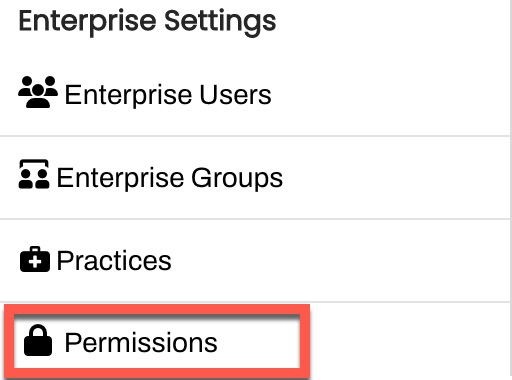
-
For each Module, set the Minimum Access Required:
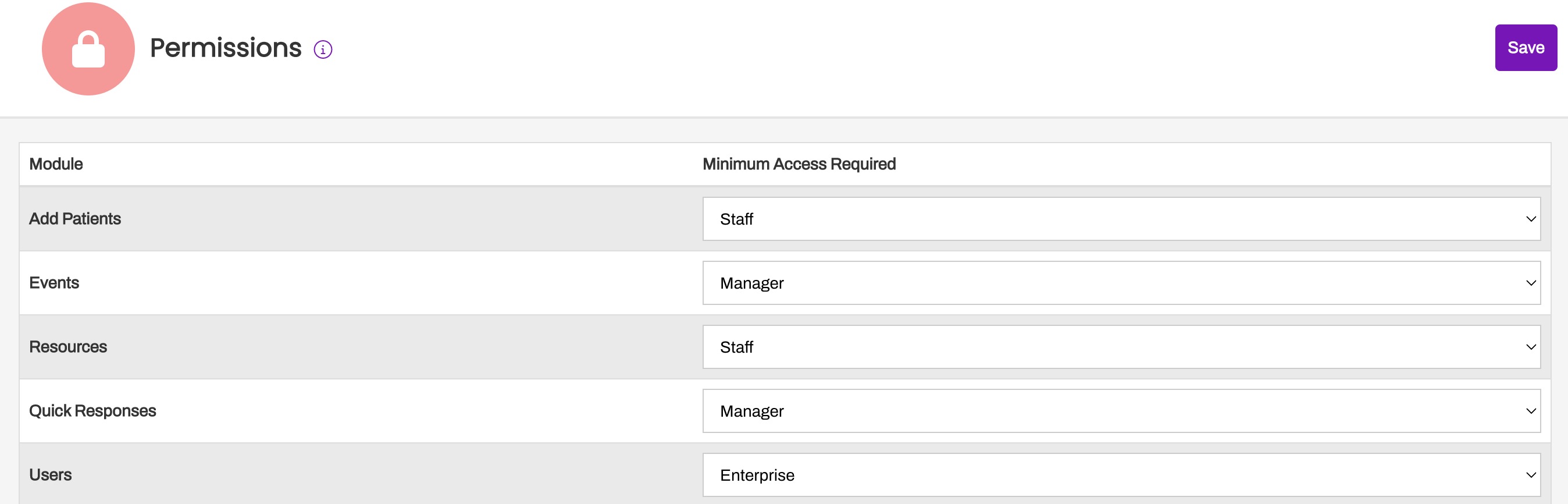
- Example 1: if you set the Add Patients module to Staff, then Staff, Manager, and Enterprise Users can add patients
- Example 2: If you set the Users module to Enterprise, only Enterprise Users can add Users
Permission Definitions
Note: These permissions are all for Practice-level access:
|
|
|
|
|
|